So, you got a new GPU to replace the old one and want to update the performance level with a better graphics experience. Unfortunately, the problem is not leaving you even getting the new GPU on board. I can feel how bad it seems when a brand-new product goes black without showing its potency. However, you need not go for replacement again, but to learn how to fix the new graphics card on display error.
I have learned multiple techniques for turning a lousy GPU into a valuable one. You can also learn the solutions quickly, saving your investment and time. I can feel how it feels when you have gathered the best equipment for gaming, and the latest GPU purchase does not answer back. It stings, but you need to get rid of it by learning some simple tricks. So, let’s dive in right away.
What Causes of New Graphics Card No Display Error
The reasons are numerous, and you need to be careful about each below to save money, time, and gameplay. Usually, users only bother to figure out the problem in-depth and prefer to go for the replacement of the GPU they brought just now. I do not endorse this practice and always try to capture the causing agent and make it solve myself. Let’s look at the precise points below.

- The dusty internal system is a big reason that nourishes this error for a long time
- Outdated drivers or corrupted graphics files can also create problems in getting a new GPU on board
- When the GPU slot is not mounted at the proper place, you get an unhealthy ground to install the GPU
- When you find the BIOS is not responding
- The new GPU is not compatible with your current PC because of a lack of technical details for a suitable match
- When the user doesn’t know how to install the GPU perfectly without making any mistakes and to avoid it from sagging
- When the current Windows operating system is outdated and needs an update
7-Ways to Fix New Graphics Card No Display
Finding a dark screen is not OK, and it builds a lot of difficulties with constant anxiety. I can feel the agony the user gets suddenly after investing a lot to enjoy the ultimate gaming sessions. However, it would help if you kept calm because the guru is in town. The solutions I gathered will get you the utmost cover from all potential internal and external hazards. If you have a new graphics card no display HDMI errors, let’s dive in.
1) You Need to Check the GPU Slots

A faulty GPU slot is the most potential reason behind the error of the display going black. The triggering aspect behind this issue is that a motherboard has multiple slots, and you, as a beginner, need help to assess whether the slot goes well with your GPU. However, if you find a slot that needs to be in a better position and is broken, you can go for a replacement of the same.
I hope you will get help in getting the new graphics card No Display back on track. So, if you need to change the slot in any scenario, you can follow the steps below.
- First, you need to take off the cover of your PC case
- Now you need to check if the fan is working fine
- Check if everything is in order, and if it is not, however, you need to suspect the slot
- Now, turn your PC off
- Get the GPU out of your PC case
- Now, you need to change the insertion point and reconsider the slot
- Now check if things have changed or not
It is how you benefit from the first solution, and if things do not work for your GPU, you can pick any of the solutions from the rest of the list.
2) Make the Interior Dust Free

A dusty, muddy, polluted interior is not good for entertaining the GPU. You will also get help in avoiding sagging of the GPU if you keep the interior, slots, and PCI clean and tidy. For more information on how to fix GPU sag, you can read my recent article as well. Going back to the topic, electrical signals only get smooth for flawless connectivity if the connecting components are tidy.
So, it would help if you did not go for any severe measures to open the PC case and have a deep cleaning process, and the components need to be prepared for the new GPU, especially the slots and brackets. This technique will help you fix the issue at the earliest possible, and you will save on the cost of repair or replacement of the GPU.
3) Try the GPU with Another PC
If you want to ensure that the operating system and all the components are free of errors, you can go for an experimental replacement for a while. Getting another new GPU and installing it will tell you if all the components are working fine or not. On the other hand, using a VGA or HDMI cable can connect the monitor and check if the current GPU works smoothly.
If you do not get anything positive from both experimental connections, it means the operating system is not sound or there is a technical glitch with the software. You need to call an expert or technician who can fix the required flaws. More antidotes are on the way to get you every possible cover to avoid the error of no display.
4) Check the Graphics Drivers
The graphics card error usually has excellent contact with the graphics drivers. If you get the message that the graphics card cannot be detected, there is something wrong with the drivers. Even no display after installing GPU driver, but before that, you need to check if the graphics drivers are fully updated and installed.
- You need to open the Control panel
- Now search for the device manager and click on it
- Now find out displays adapters
- Double click on it
- Now you need to locate Drivers and find out the version
- If you find drivers outdated, you need to update them quickly
- Now, follow the command for the completion of the update procedure
You can also get a manual update of the drivers, and before doing so, you need to figure out the manufacturer and then approach the official website for downloading. Now, you can check if the GPU is back on the exact track. I hope the plugged in new graphics card No Display errors will be gone.
5) Change BIOS Settings/Update the BIOS
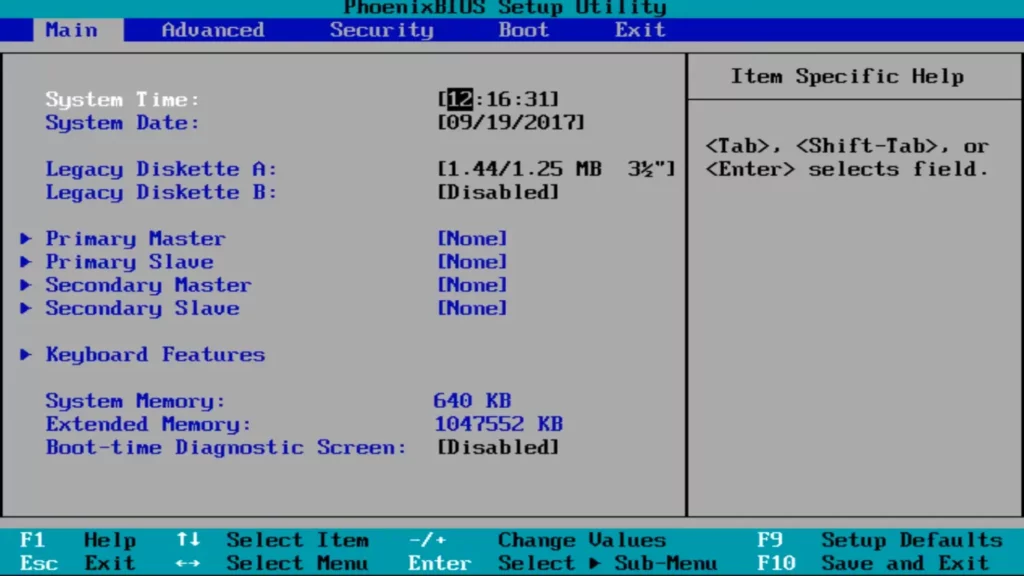
The basic input/output system is an inevitable component to consider when you get a new GPU black screen, with no BIOS error. It is the primary system that tells multiple hardware how to run. So, if you find the settings are inaccurate, you need to change them immediately. To do that, you can follow the steps below.
- You need to turn on the PC
- Restart it and when it shows the logo, press F10, or ESC
- Now choose the BIOS Menu
- Ensure the type of your monitor, and change the settings
- Now look at the settings of PCI
- Make sure the settings are saved
It is how you can change the BIO setting and turn your PC off to check if the issue has gone out of sight. If you still find the new graphics card no BIOS screen, you can go for an update of BIOS. If you find the BIOS is outdated and doesn’t create a match with the new GPU, you need to get the latest version of BIOS.
To do so, you can access the manufacturer’s official website and download the latest files. Install them properly and check if the no display error is finished. You can use the command prompt or system information panel for BIOS updates.
6) Boot PC in Safe Mode
If you are still looking for something wrong with the hardware, you must focus on the software. If something is fishy here, you must fix it by booting the system into safe mode. Turn your PC on, and when it starts, press F8, and you will get the safe mode open.
Here you can make desired settings and can update the drivers quickly. However, this process will work only if the issue is related to the software. I hope you will get help in getting rid of the new graphics card no Display error quickly. And if it doesn’t, it might be the GPU’s fault.
7) Check GPU Power Cable
If you find nothing wiring with the hardware, software, and GPU itself, consider checking whether the GPU power cable is connected to the PSU accurately or not. If the wires are lousy and you get no display error, you must fix it repeatedly.I put this technique at last but suggest you give it a try the very first.
Whether you have an Nvidia graphics card, no signal, no display error with AMD GPUs, you can try any of the solutions I explained above. I hope you won’t find anything out of the keys and will surely be able to get the new GPU on track yourself.
Some Extra & Better Tips To Fix It
I gathered some valuable tips to get you a precise way quick guide to dealing with no-display errors. If you follow the tips, I promise you won’t have to go for repair or replace the GPU, and it will save you time, money, and gameplay.
- Keep an eye on the GPU power cable and make it connect tightly
- You need to ensure that the internal connections are heavenly clean and tidy
- You need to choose the GPU that your CPU supports
- An update of drivers must timely
- You need to keep software and hardware up to date
- BIOS updates also need to be taken into due consideration
These are some practical and valuable tips I always benefit from, and you can avoid the issue with your GPU by following these hand-tested tips.
There is no single reason, but it can be multiple. You need to gauge the cause first and then go for the solution. A bad match between the processor and the GPU, broken slots to hold the GPU, and lousy connection of the cables are the primary reason behind no display error. So, avoid these scars to get the new GPU on board effortlessly.
You can fix no display GPU differently, and I have explained the seven modes above. Updating BIOS, connecting GPU power cables, keeping the internal connections clean, avoiding GPU damage, and proper insertion into the slots can help you fix the issue quickly.
Then new graphics card No Display is a standard error with GPUs and has multiple stakeholders attached to it. I explained all the causes and fixes with detailed information. If you create the proper match of the GPU with the CPU and can fix the cables with zero flexibility, and mount the card into the slots with perfection, you can avoid this error to the max. However, if anything goes wrong, you are good to pick one solution from the above mentioned.
Pack Up:





