The gameplay you enjoy might need to be optimized, or drivers can be outdated or corrupted behind the low performance of your GPU. Creating a stable and good match between the CPU and GPU is necessary, and sometimes the match goes out, and it is where you need to get it on board for an immediate fix. Why is my GPU usage so low? It is a tricky question to bring you complete coverage because of many standpoints.
The standard fixes users usually know about are upgrading overclocking, updating drivers, and windows update. However, things take work. My team and I have done the homework and conducted surveys, studies, and tests to learn every possible error that can affect the GPU performance in any possible way. Moreover, we allowed our effort to find the facts and collect the solution for each problem. Let’s look at what I have to show you below.
10 Causes and Fixes of Sudden Low GPU Usage
It is so unfortunate when your crucial component for gaming goes down, and it starts lowering the performance. It shares the burden of the CPU and needs a considerable amount of energy to be good support. When the GPU usage is higher, it can perform to its optimum level and deliver the best performance you have ever seen.
Why is my GPU usage so low? For various reasons, it can be some specific games that do not allow your GPU to higher its usage or any software/hardware relevant issue. Whatever the case you are struggling with, don’t worry; let’s look at the paragraphs below to learn about problems and fixes.
1) Disable Third-Party Party Apps/Program
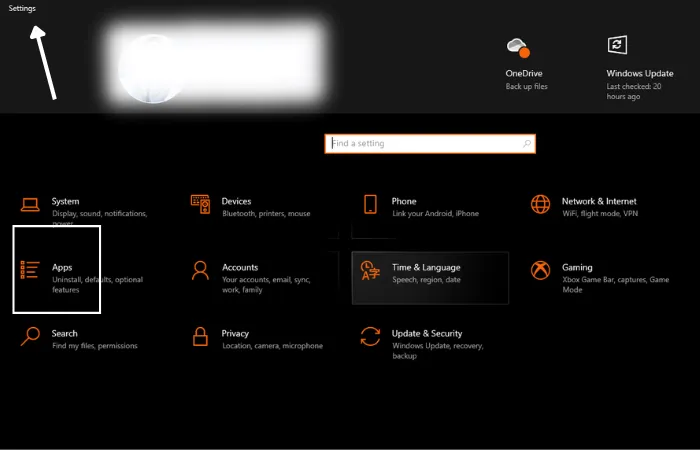
Sometimes the most significant issue behind the low usage of GPU is the involvement of third-party programs. It would help if you excluded these programs by disabling them. It can help enormously to eliminate low usage efficiency. Let’s look at how to disable such apps and programs.
- You need to type config in the search bar
- After opening the system configuration, now choose the services tab
- Find out Hide all Microsoft services and disable them all right away
- Now you need to open the task manager
- Choose the programs and disable each program one after the other
And now, check if the GPU usage goes up and your PC gets relief. You can skip this step and move further below if it doesn’t work.
2) Updated the Outdated/Corrupted Drivers
A six steps drivers update can also help you boost GPU usage. Sometimes, the drivers you downloaded need to better match the GPU’s technical details. So, you need to discard the current drivers and install the latest ones by stepping into the details below.
- Find out the device manager through the search bar
- Now choose display adapters
- Now you need to figure out the graphics card drivers and uninstall them
- Now you need to check the driver software for this device
- Click on Uninstall again
- Now restart the PC and check if you got the results
3) Optimize Game Settings and Install Update Patches
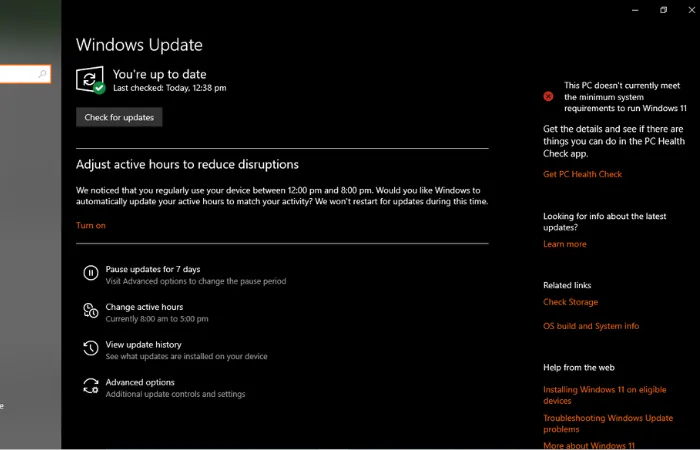
If your GPU usage drops while gaming, you need to focus on optimizing game settings. Gaming companies always release patches to improve gaming integrity. You can also learn how to fix GPU sag to avoid most issues with the GPU. Coming back to the primary topic of how to optimize the settings, come down.
- You need to own the game settings
- Now open the display settings
- Set the mode to the windowed mode
- Change the settings and set them on the level you need it
It is how you can update settings to optimize the gaming experience. It gives a boost to GPU usage, and timely patch updates can also push the usage up magically
4) Update Outdated Chipset Drivers
Another hidden culprit is an outdated chipset driver; you need to gauge it as soon as possible. Here is how to update chipset outdated drivers by following some simple notches.
- Go to the search bar and type system information
- Now press Enter
- Here you need to find the Baseboard product
- You need to copy the name of your motherboard next to it
- Now access to the official website of it and download the latest drivers
Install them and restart your PC to check if things worked for the severity, you have been facing. After going through this process, I hope you will be able to ask why my GPU usage is so low.
5) Prevent CPU and GPU Overheating

Usually, users need help getting a good pair of GPU and CPU, and the powers and capacities don’t match. If the GPU is of high quality, but the CPU is not that updated and lacks capacity, you might not get the desired outcomes. The temperature will go up, and overheating can damage the components drastically. Moreover, the performance of the GPU will go down instantly. It is the best antidote for sudden low GPU usage.
6) Customize the Game Settings
Changing the game settings can help you fix this issue. I recommend disabling all the settings except those that can play a role in getting the low usage up again. Antialiasing and VSync are the most crucial pair to disable immediately to get reliable outcomes. An increase in resolution can also help you enjoy gaming to the fullest. Before you head to further details, you can read about the best GPU for video editing.
7) Reinstallation of Gaming Apps
If you do not get help from any of the techniques above, you can reinstall the gaming app. It may ask you to wait, but one of the best ways to avoid hazards. Here is how to reinstall any game you play.
- You need to open the settings
- Now find out apps
- Find the app you need to remove
- Now choose to uninstall
- Now head to the manufacturer’s website and download the latest app files
- Install them and check if the issue is resolved
It is the Nvidia low GPU usage fix and can also try with AMD GPUs. There will be a slight difference in windows only.
8) Reduce the Clock Rate
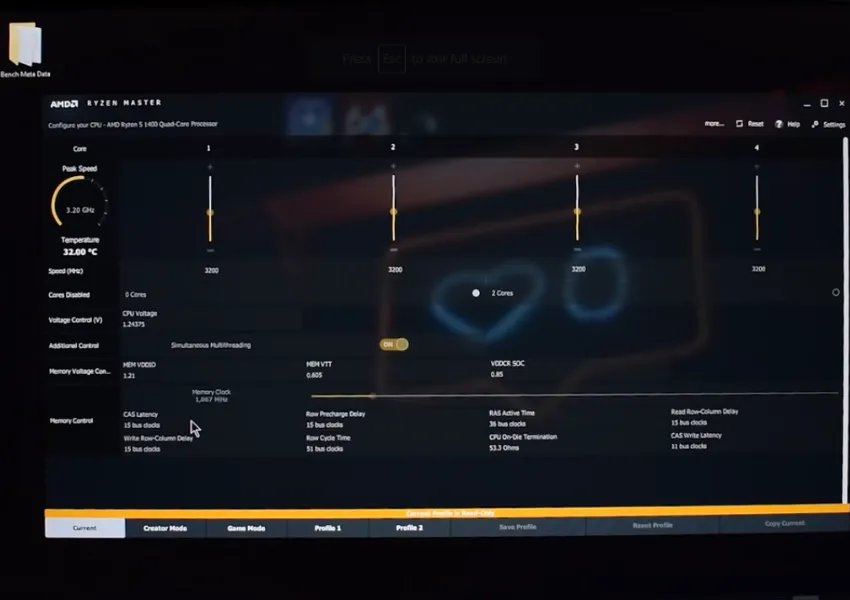
When you increase the clock speed, it takes the performance level up but in a longer term. On the other hand, it dramatically impacts the GPU’s health. So, if you need to increase it, go for it but not for a long time. Get it back to lower levels for safe and healthy GPU usage. If you are interested in doing so, follow the guide below.
- You need to access the BIOS Setup
- Now press F9 to get the factory default settings
- Now save it and restart the PC to check if things have gone in the right direction
9) Update Windows Operating System
Usually, windows update comes in last as a last resort. If nothing works from the above solutions, you need to try this.
- You need to press Win+I
- Now click on the update and security tab
- Now find out recovery tab and select get started
- You can either choose to keep my files or remove everything if nothing is necessary on the device
- It is how you can update windows easily and be ready to check the issue has gone
Why do I have low GPU usage? I hope you got so many reasons and answer to this question. It let’s get to learn the last one eight below.
10) Disable Power Conserving Mode
One of the best tools is disabling power preserving mode to address the issue of low GPU usage. Let’s follow the keys below.
- You need for launching the Run dialog
- Now paste powercfg.cpl into the box
- Press enter and power options will be in front of you
- Select the high-performance
- Now apply and ok
It is how you can turn all the settings that are the reason behind the least consumption pattern and don’t allow the system to have higher GPU usage. As I explained above, it is how to increase GPU usage and many other ways. You can pick the one that goes well with your situation.
Why is My GPU Usage So Low in Warzone?
Warzone is one of the finest heavy-load games, and the system’s specs with GPU need to be sharp to handle this game. Usually, users have to face low GPU usage issues with Warzone, although the specs are good enough to play other games. Updating the corners can help you deal with Warzone in a better way.
Logically, nothing is running, and you do not play games; the CPU will be relaxed, and the same goes for the GPU. The GPU usage goes down when you try running heavy applications or your PC struggles with software or hardware issues.
Having 100% GPU is normal, and there is nothing to worry about. However, it would help if you were worried when it goes down to 92%, which needs improvement. The more it goes up, the higher the outcomes will be, and vice versa.
While running heavy applications or playing games, and GPU usage falls within 90 to 95%, you need nothing to confirm that the GPU is the bottleneck. It is a worrying situation; you need to improve it and try some fixes. I have explained the ten fixes above that are suitable for the best GPU usage.
After reading the extensive details above, I hope you don’t ask why my GPU usage is so low. Most users usually go for two to three solutions, updating drivers, windows updates, and upgrading GPU. However, the nature of problems is diverse, and you need to grab a different fix for each one. I have managed to gather ten causes with their fixes along. I hope you will get considerable help to deal with this issue.
Final Verdict





