The BIOS version allows the user to be aware of the bond between your PC’s hardware and operating system. There is a built-in Microsoft system information tool that helps you get in. This tool can get you all the information regarding software, hardware, and all the tangible and intangible components. I wrote this article to make you learn how to find BIOS version with zero mistakes on board.
I will also talk about how to update BIOS by following simple steps. However, updating BIOS requires a lot of care and attention. For example, suppose your PC will go bricked if the power goes off, the system frosts, or anything related to software crashes. It will leave the PC unbootable, and you must put in extraordinary efforts or hit an expert to rectify all the mess. So, let’s start.
What is BIOS Update?
BIOS is a kind of software that allows the user to know about the match between the hardware and the operating system. It stands for the basic input-output system, and you get it along with the motherboard. The manufacturer takes care of its installation. First, I’ll tell you in detail if you need an HP BIOS update, Intel, or any other PC.
How to Check BIOS Version on Windows?
There is a BIOS setup menu to get you all the details of the BIOS version. But, if you wonder how to check BIOS version windows 10 or how to check BIOS version windows 11, there is a slight difference in the interface, and all the settings go hand in hand.
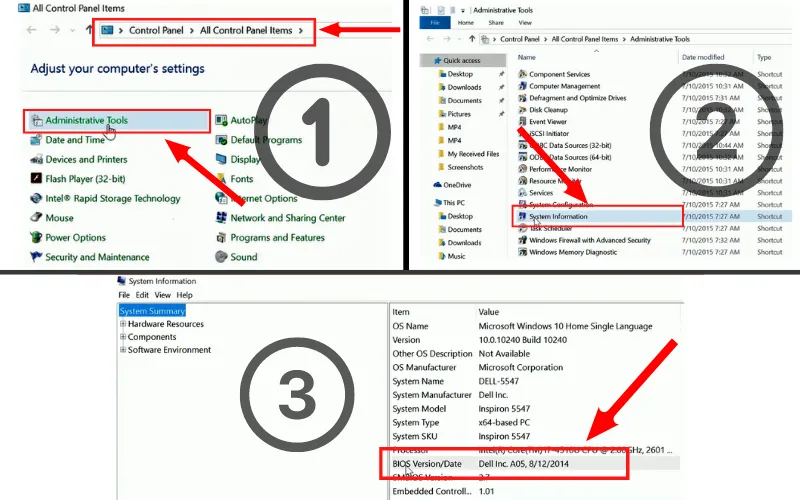
However, in this section, I’ll explain how to find BIOS version in windows through SIP and command prompt. So, let’s get started with the first one.
Related Article: How to Fix AMD Catalyst Control Center Not Opening?
1) Check BIOS Version Through SIP
There is a simple way to check the BIOS version through the system information panel. Whether you are using windows 7, 8, or 10, it allows you to follow the same settings to know the exact BIOS number.
- You need to hit windows and press R.
- Now you will find a run box and type msinfo32 into that box.
- Now you must press enter button.
- There is a system summary pane, and you can travel out the BIOS version number super easily.
It is how to check BIOS version Asus and other choices. There is no rocket science for ASUS but a slight difference in interface. And now, we’ll look up the details of checking the BIOS version through the command prompt.
Related Article: 8 Ways to Fix If Display Driver Stopped Responding
2) How to Check BIOS Version on Command Prompt?
There is no rocket science in checking the BIOS version on the command prompt. All you need to do is to access the search bar and type CMD into the box. You will get some results by finding the command prompt icon and clicking on it. It will be ready for use, and you do not need to run it as an administrator. After reading this section, I hope you will fully know how to check BIOS version CMD.
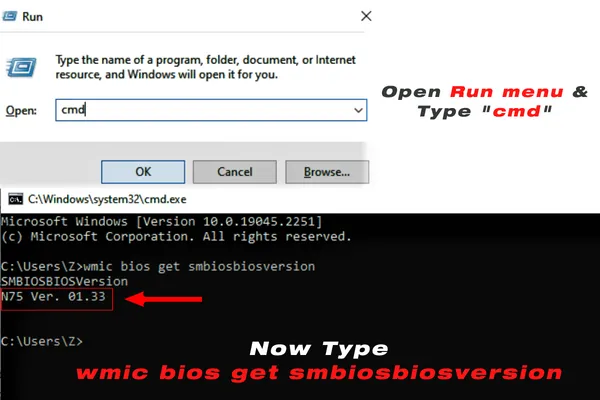
Moreover, if you wonder how to check BIOS version windows 10 command prompt, the same pattern will work for the said version of windows too. However, when the command prompt is opened, you need to type a few words into the search area: “wmic bios get smbiosbiosversion .”And you will get the results of the BIOS version number. It is the simplest form you can get to know the BIOS version and can update it accordingly.
I’ll also talk about updating the BIOS system to get the burden off your shoulders for the ultimate outcomes. The article will help you develop a solid, unbeatable match between your hardware and operating system. However, the WMIC BIOS version can also help you in windows management with ease.
When Should You Update Your BIOS?
BIOS update isn’t a routine process and doesn’t affect your PC’s performance level. However, fixing some errors and bugs between your hardware and operating system is good. It allows you to make new devices clear and entirely compatible. You can go for the BIOS update if you find anything wrong with the compatibility, stability, security, or other discretionary features.
When you update the BIOS version, it prepares your PC to adopt new devices super quickly. Moreover, an update helps boost the stability of your PC. It takes good care of resizable BAR on graphics and helps your PC to deal with security issues. When things are turning modern and more into technical details, you need an updated version of BIOS to get you reigned results.
How to Update BIOS Step by Step?
The BIOS updates may vary with the motherboard manufacturer. So, before you go for an update, ensure what motherboard you brought for the update. Getting information from the manual is so good, and your primary PC won’t allow you to own any other window while updating the BIOS.
So, to avoid hazards, you can get another device on board and open the manual guide on that for a complete update process. Whether you need an HP BIOS update or any other, the process will be the same except for some changes in the settings and interface. First, however, let’s get into the function of the update right away.
- Download the manual good of the related motherboard from the website.
- Now, you need to download the required BIOS version.
- Strongly recommended going for the latest ones.
- Once you get a Zip file now you need to extract the subjects.
- Keep following the manual you have in front of you on another device.
- As the motherboard requires, choose the BIOS flashing tool.
- Copy the files into the USB.
- Now reboot your PC.
- And now you are ready to enter the BIOS environment.
- Now reach out to the updated file.
- You need to press F2 and delete keys very often in the update process.
It is how you can go for the update of the BIOS version. However, there are some other tools and ways you can choose, but I have explained the simplest one to put your comfort and ease on board.
How to Find BIOS Version Number?
The question is overkill now, as I explained above, the process of searching for the BIOS Version number. You need to assess the motherboard manufacturer first, and then you can go to the search bar and type Cmd to open the command prompt.
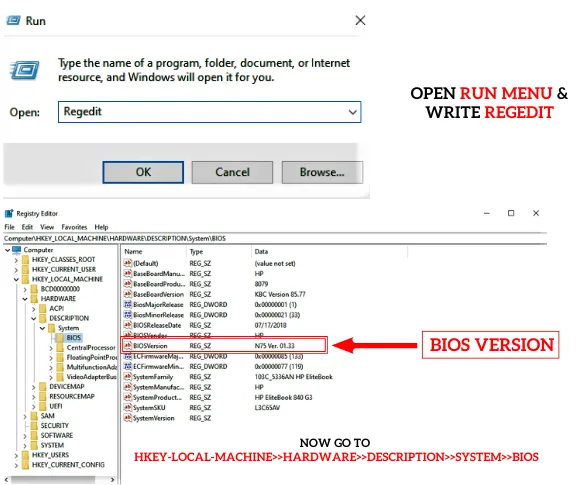
It will help if you put the “wmic bios get smbiosbiosversion” into the search area. Then, you are good to learn the BIOS version number super quickly.
You need to press the windows key and now choose the system. You are near to view the system information, including the model and BIOS version. You can easily trace it out by using a mouse also. However, the window key is the most used option among users.
The answer is a significant No in routine cases. BIOS update has nothing to do with the frequent boost doze of your PC. However, it helps you deal with unique circumstances like compatibility issues, stability, and security. So, if you have anything related to these matters, you can go for BIOS update.
BIOS update is not an issue of routine times, but you need it in certain conditions. It is a bridge between the hardware and operating system for the ultimate transmission. If you face issues with the compatibility, security, and stability of the device and do not get the new instruments on board, you are good to go for the BIOS update. It takes nothing but a few minutes. First, you must figure out the exact motherboard and download the correct matching BIOS version. For better results, you can choose the latest version file.
Warp Up





