Computers have a finite lifespan. The lifespan of a computer can be increased by 5 to 8 years with regular computer maintenance and repair. Maintaining your computer involves regular cleanings, upgrades, and virus protection to keep it in good working order. Regular upkeep can protect against computer problems that can avoid; pc maintenance checklist such as:
- Malfunctioning operating system
- CPU overheating
- Rapidly depleting battery
- Malware and Viruses etc.
A properly maintained computer will offer you noticeably faster online and offline speeds regardless of your hardware arrangement and specifications. According to the second rule of thermodynamics, all systems deteriorate with time, but there are several ways to postpone the inevitable. To keep your computer functioning like new for many years, let’s look at pc maintenance steps for 2022.
Importance of Computer Maintenance
Computers are an essential part of daily life. You can do many things on a PC, including browsing the Internet, viewing movies, playing games, managing age your business, etc. Computer maintenance is crucial to ensuring that it functions properly.

Suppose you’ve experienced a hard drive crash resulting in the loss of crucial files. Because you neglected to clean the fan, you may understand why you need to maintain your computer.
Care and maintenance of computers are better to prevent than to treat! You can ensure the system runs at its best and for longer if you take the time to conduct some basic computer maintenance tasks. Otherwise, the few minutes you skipped performing desktop/laptop maintenance could later result in hours of needless labor.
Complete Guide: What Does A Backplate Do For A GPU?
4 Types Of Computer Maintenance
Four different kinds of software maintenance exist:

1) Corrective Software Maintenance
Corrective maintenance, sometimes known as repair, is fixing an issue after the computer has already malfunctioned. This type of maintenance aims to make the system operational again by fixing the problem or changing the damaged parts. Many basic computer issues can resolve without the help of an IT expert. Identifying the issue’s core cause is crucial before remedial maintenance.
How to Install: Waterblock To Cool The GPU?
2) Evolutionary maintenance
With evolutionary maintenance, I hope to keep computer systems current so that I can give users the finest technology solutions possible based on the capabilities of each business and organization. Depending on the requirements, this form of maintenance may involve anything from simple software updates to replacing all equipment or systems.
3) Predictive Maintenance
It is a sort of maintenance that uses diagnostic technologies to foresee potential failures and attempt to prevent them before they happen.
Computer system monitoring is one of the most significant ways this maintenance is done. In this manner, one or more operators maintain the proper operation of machinery and systems by utilizing monitoring software to regulate various factors, including CPU temperature, battery life, and many more.
4) Preventive Maintenance
This maintenance is carried out frequently to enhance system performance, prevent potential breakdowns, and extend the useful lives of the system’s various components. There are many advantages to performing preventive maintenance. It lowers the number of system outages or repairs and can also find weak spots in the system that could influence how well it works.
The generation of backup copies, the freeing up of hard drive space, the freeing up of RAM, or the scanning and cleaning of computers through antivirus are all examples of preventive maintenance.
8 Key Tips To: Fix Computer Stuck on Boot Screen Windows 7/8/10
8 Essential Tips – How To Take Care of Your Computer?
Let’s see the PC maintenance steps:
1) Upgrade Your Operating System
Keep your operating system updated with the most recent fixes from developers by maintaining the newest security updates. Install Updates Automatically is the default Windows update setting for university computers running Windows, while other departments may have different settings.
Click on Start, All Programs, and then Windows Update to check for updates. Click the Install Updates button if any updates are still pending. It might necessitate a restart once the updates have been installed.
You can click Start, choose All Programs, and then choose Windows Update to verify the settings for Windows updates. The option for installing Windows updates currently selected is mentioned under Important Updates when you choose Change Settings from the left-hand menu.
How to Fix: AMD Catalyst Control Center Not Opening?
2) Uninstall Applications You Don’t Use
Numerous computers include preinstalled software or demo programs that are no longer in use. The software not only consumes disc space but may also load components that require memory and impair system performance. Hard drive space is increased, and system performance is improved by deleting this software. It is one of the computer maintenance tips.
3) Update Device Drivers
Follow these procedures to update your drivers via Driver Support:
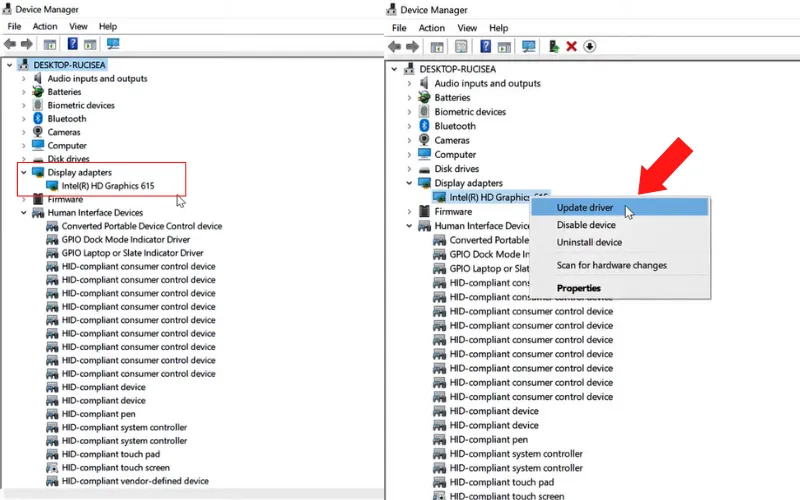
- Launch Driver Support and run a quick system scan. There will be a list of every driver that needs to be updated.
- To automatically download and update the drivers, click the “Fix it!” button. You might have to sign up for a premium account, however.
How to Check: BIOS Version on Windows 10 & 11?
4) Run your Firewall Regularly
The Windows Firewall of the operating system serves as the first line of defense against malware. It can filter some Internet traffic and stop downloading potentially dangerous applications. This program needs to be constantly running.
Installing new programs from a source other than the creator or developer is beneficial. To turn Windows Defender Firewall on or off, go to Control Panel, click Windows Defender Firewall, and then confirm that the Firewall is turned on.
5) Unplug to Prevent Overcharging
How to do pc maintenance by preventing overcharging your computer. Many people focus on optimizing battery life with a greater reliance on wireless technology. When you still have hours of work and pleasure ahead of you, few things are more miserable than a dying battery. When your PC’s battery life drops below 50%, it’s best to avoid the urge to plug it in.
Unnecessary charging can result in overcharging, which declines the ability to regenerate battery. The wireless portability of a laptop is defeated by being bound by the weight of a charger. When your device has reached 100% charge, unplug it. Don’t plug it back in again until the power is low.
6) Routine Antivirus Checks
Routine computer maintenance, like malware attacks, can happen to you anytime. If they do, having a knowledgeable antivirus on your computer will shield you from harmful virus’s cause. Weekly antivirus scans guarantee that no dangerous software infections are ever present on your PC. A quick scan will check your computer for obvious threats or unusual behavior.
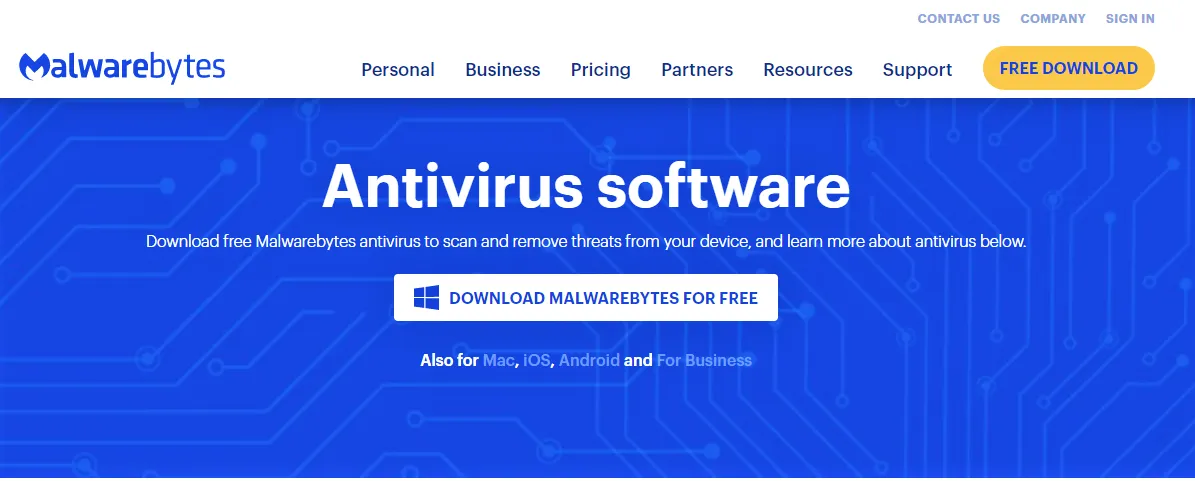
Consider performing a virus scan twice weekly if you often browse the web and download software and files. Infections with malware can impair your computer’s functionality and make your private data accessible to outside cybercriminals.
- A virus might also: Depend on the kind of malware you have running on your computer.
- Slow web browser performance
- Disconnect from networks
- Freeze or cause a system crash
- Change the computer’s settings.
- Permit unauthorized use of system resources
Regular antivirus scans will ensure that nothing escapes detection. Ensure the antivirus scan provider you also select checks all your downloads.
7) Maintain A Cool PC
Heat-dissipating cooling systems are integrated into PCs to control the hardware’s temperature. Computer hardware maintenance can also help in keeping your computer cool. When these systems malfunction, your computer may overheat and experience performance problems such as crashes and sluggishness. Therefore, heed this advice to prevent your computer from overheating:
- Verify that the fans are operating properly. Cleaning them will help.
- Maintain a cool CPU. To prevent overheating, make sure your computer has enough airflow.
- There should be two inches spare on either side.
- Use a flat area for your laptop because mattresses and couches block the vents.
- Avoid direct sunlight and keep your gadget in a cool, dry area to keep it cool.
- Avert using CPU-intensive applications like gaming.
8) Backup Your Data
Regularly back up critical data to a different location, including intimate images, videos, and financial records. Data may be harmed by errors, crashes, and hardware malfunctions. The most important piece of computer maintenance that PC users can perform is backing up their files. You can recover these files if something happens to your computer quickly.
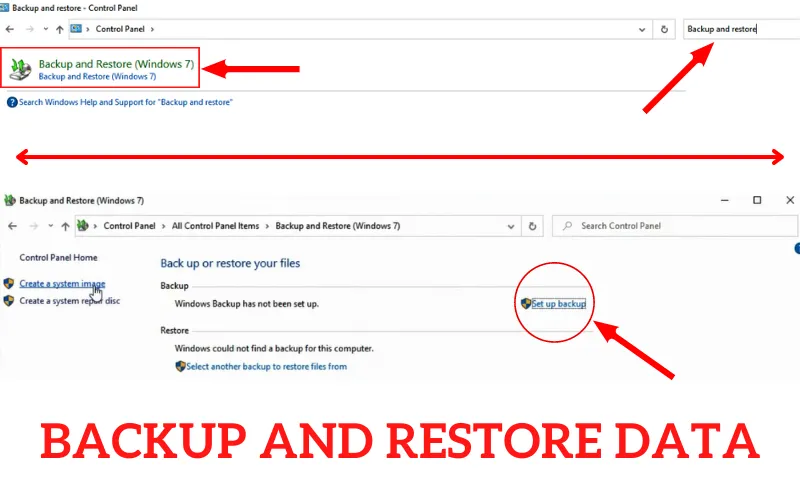
These four suggestions can help you make sure your data is secure:
- Use a cloud backup service. Google Drive and iCloud provide simple and practical ways to back up your data. Your data is stored off-site, so you only need an internet connection.
- Use an external hard drive to make a backup of your data: External hard drives are an excellent way to protect your data.
- Utilize a USB flash drive; they are handy and portable. The flash drive allows you to carry your files wherever you go.
- You may often store your data in the cloud with online backup services. These services are tailored to meet your unique needs and often provide greater storage than cloud backup services.
Knowing what is on your computer can help you maintain it clean and free of unnecessary data. An examination tool for disc space can scan your computer and display all your files.
First, confirm if there is an extra RAM slot. If not, you can swap out the current RAM chip for one that is a larger size. It is only one of the good reasons to avoid stressing out your computer. You won’t experience multitasking issues if there is adequate free RAM.
Your laptop battery can suffer long-lasting harm at 95 degrees Fahrenheit. Yes, this implies that you shouldn’t leave your laptop unattended in a car, on a porch, or anywhere else where it can become too hot or too cold. Keep your laptop indoors and out of the sun.





