If your restore system is getting problems restoring your settings and files. You are not alone; many do. If it takes some minutes to recover, that’s fine. But if it takes an hour or more, don’t take it lightly. You must do something to fix it. It could happen at the time of the setup process or registry restoration.
Although you can restore your files or settings by using system restore. You can also use third-party apps to do the same work. After reading this article, I hope you got multiple solutions for system restore is restoring the registry.
What is System Restore is Restoring the Registry?
What does system restore mean? System restore is the system of Microsoft that safeguard and fix the system. You can face it at the time of installation of drivers and apps. They break the important components of them.
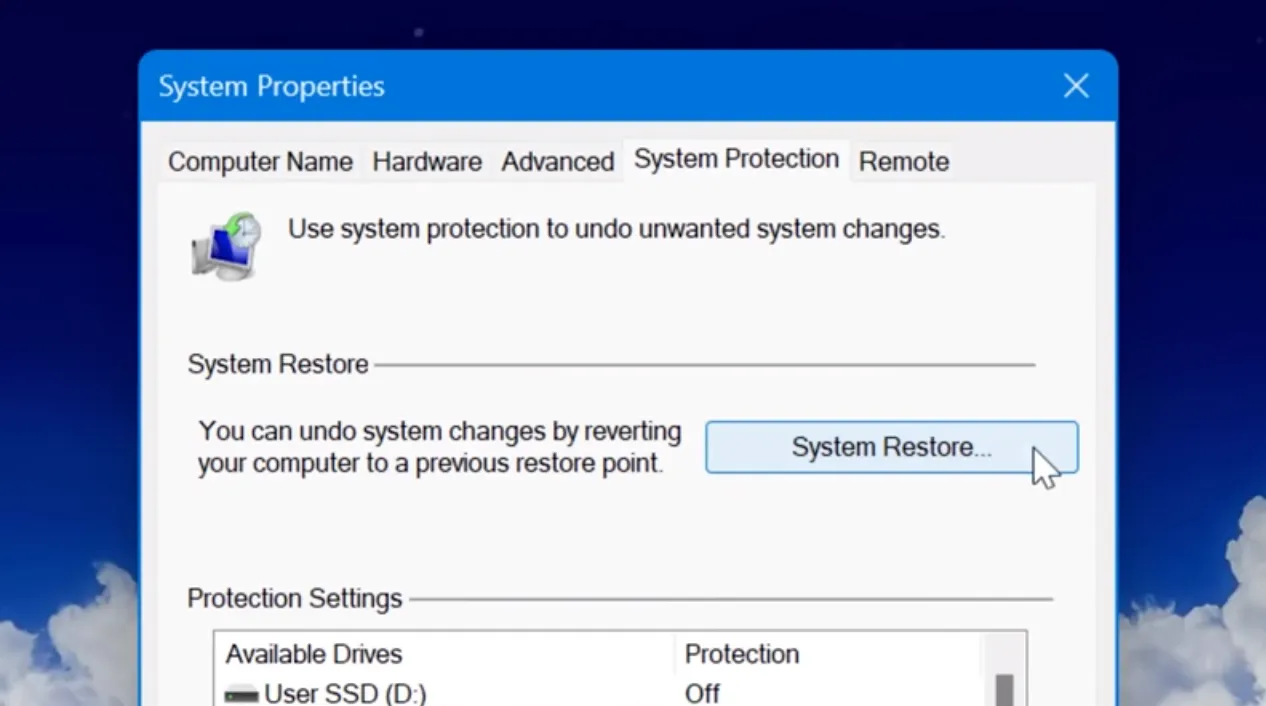
Restore points have copies of the window files to restore at the last update. They create restore points every week so you can restore registry settings, files, and hardware drivers. But you can create restore points any time before updating your system or before doing any important setup.
Why Does Registry Failure Of Operating System Happen?
If something goes wrong in your system, then you must face system failure. We all deal with this kind of situation, don’t we? So, you can use the most recent system restore point when the system is stuck, or the registry fails. It’s not a big deal; you can restore them at an earlier configuration. Here are some causes for system restore is restoring the registry taking a long time:
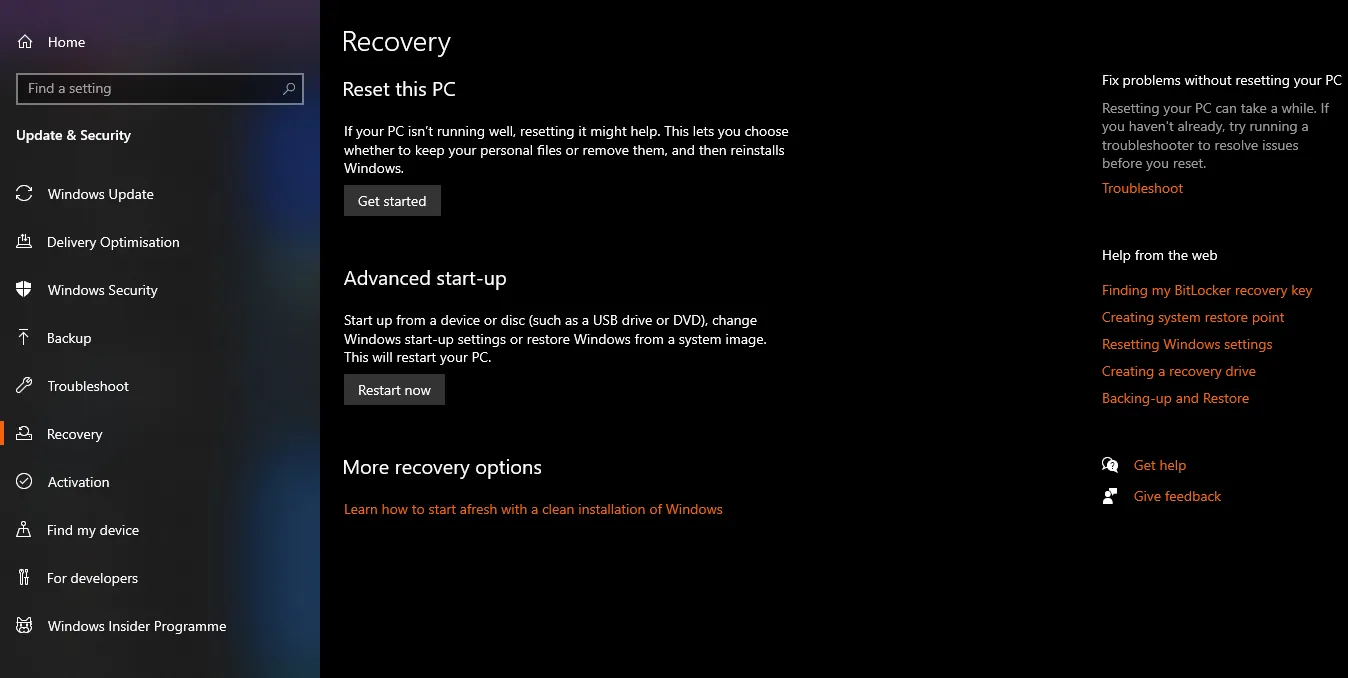
- When your computer system corrupts.
- The hard disc can fail because of one or more faulty sections.
- Sometimes it’s because of unreliable restore points.
Quick Fixes for System Restore Stuck On Restoring Registry
If you face an error, the system restore is restoring the registry Windows 10 & 11. If you have any problems with your system, you need to fix them as soon as possible. Let’s see solutions of system restore failed while restoring the registry from the restore point:
Method#1: Remove the Computer’s Power Cord
You can choose this method if your computer is stuck on the system restoring the registry for longer. Leave your computer without a power cord for at least 30 minutes. Let’s see the steps:
- Simply press the power button to turn it off.
- Remove the power cable.
- And wait 30 minutes.
- Run System Restore later on your machine to see whether the problem remains.
If so, carry on with other methods.
Method#2: Driver Updates in Safe Mode
You can solve the registry restoring issue by updating the drivers. You can access the system configuration by starting with safe mode. Here are the steps for activating the safe mode:
- Complete the below 3 steps to access the advanced options screen.
- Then choose the startup settings.
- Now press the F4 and F5 to choose the enable safe or safe mode with networking from the startup settings surface.
- Use USB, network, Bluetooth, and other devices to update the BIOS drivers as soon as you boot into safe mode.
- Now start your computer as usual. Check restore system for restoring the registry issue is resolved or not.
Method#3: Release All Power
If you still face system restore failed while restoring the registry. You must turn off the power of your device to fix this issue. Now I remove the battery and unplug the power line. All the circuitry’s power will release during the procedure when you hold the power button for 30 seconds. Reconnect the power cable and switch on the PC by tapping the power button.
When you are experiencing issues with the operating system, such as damaged objects, you may need to restore the operating system. The software help desk advises it. A disc unit in the system auxiliary storage pool may replace to resolve it.
Usually, it takes between 30 and 45 minutes, so be patient. A problem arises if the time is longer than a few hours.
Yes! It’s possible to stop system restoration when it begins. You just need to preserve your data before doing this. Because you may lose your data after stopping it, be careful.





