Conference calls are crucial to keeping up a solid time and money-saving effort to accomplish professional goals. But they may also have the reverse impact. You will frequently want to listen to the talk on a conference call but only sometimes participate.
It is appropriate for conference call etiquette to muffle your phone’s microphone during these protracted silences to avoid disturbing the other callers with meaningless background noises. Additionally, it frees you up to work on other chores without interruption while still being polite. You may mute your microphone right from the call screen. Let’s explore how to mute conference calls.
What is the Mute Conference Call Line?
Inquire whether anyone is using a cell phone and if so, request that they turn it off. Press *6 to mute your line; to unmute it, press *6. To identify the source of the echo, mute all callers by clicking *5, then have each participant individually unmute their line by pressing *6.
How To Mute Conference Call On iPhone?
You can have a conference call on an iPhone with up to five people. You can mute a conference call at any time to shield your contacts from sudden loud background noises like emergency sirens or aircraft noise or to prevent them from hearing you speak to someone in the room with you. A conference call can mute quickly and easily. You can resume speaking when you are ready by unmuting the phone.
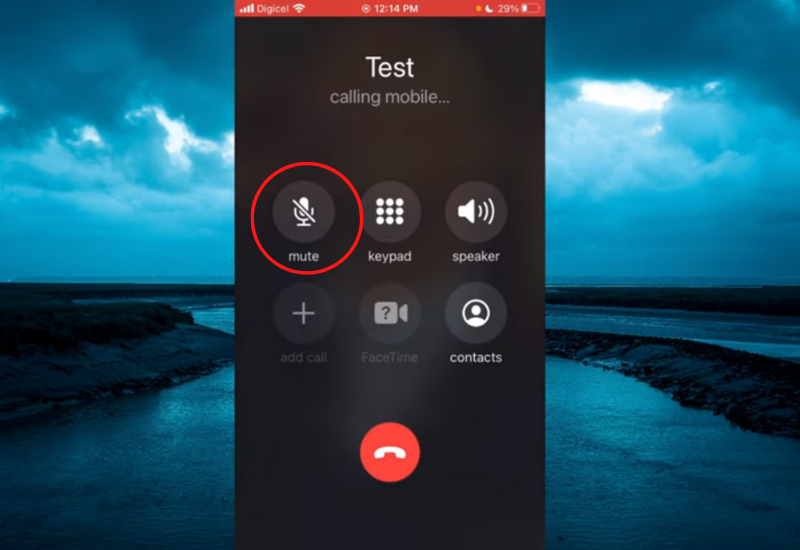
- Call your contact by tapping the Phone icon on your iPhone’s home screen. Await your contact to pick up the phone. Once the first caller picks up, you can begin a conference call.
- Input the recipient’s phone number or choose a caller from the Contacts app by tapping the Add Call button. Watch for the call to connect.
- To join a conference call with your recipients, tap Merge. You ought to see the Conference message when you join a conference call.
- To mute the conference call, tap the Mute button on your iPhone. The mute button has a blue highlight when you mute the conference call. Only your microphone is momentarily disabled when you mute a conference call, allowing you to continue hearing what your contacts say.
- Press the Mute button to pick up the call again. Touch End to end the conference call when you’re done.
How To Mute Your Android Phone on A Conference Call?
The simplest way to mute phones during a conference call is to request that everyone mute their lines before entering the session. GlobalMeet Collaboration users can easily mute their microphone with the meeting controls’ straightforward microphone button. Your audio silence when the button becomes red.
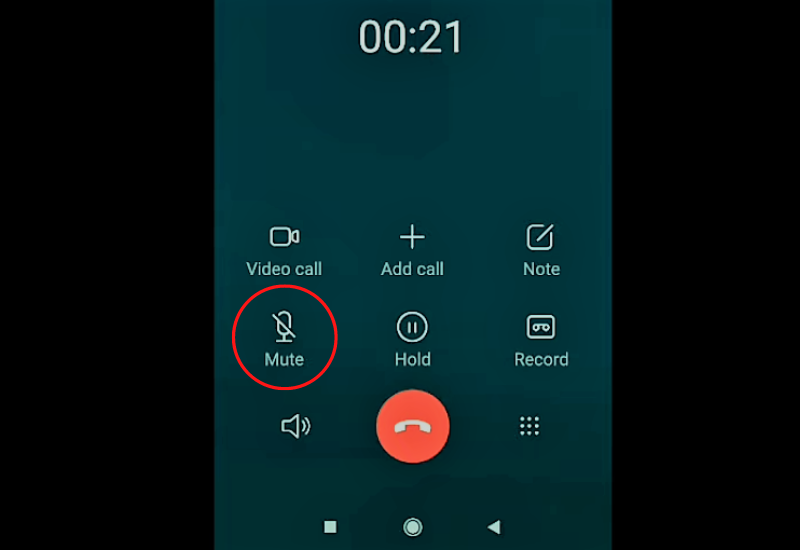
There will always be one or two stragglers who fail to do so or experience technological issues. A host can muffle one or all guests in a conference call if background noise interferes with the call.
Click on a person’s name in the guest list, then select Mute to silence them. The meeting panel will display an icon next to the guest’s name to indicate their muted. Select Mute all attendees above the guest list on the left side of the meeting room to silence everyone. In the meeting, all participants’ lines will mute.
Free Conference Call Host Commands
Here are some of the free conference call host commands:
- Press *1 for Manage Q&A.
- Press *2 for Caller Count.
- Press *3 for Breakout Rooms.
- Press *4 for Instructions.
- Press *5 for Mute.
- Press *6 for Self-Mute.
- Press *7 for Conference Lock.
- Press *8 for Entry/Exit Tones.
To silence conference participants, dial *51. Press *6 to unmute yourself in lecture mode and *52 to silence everyone else in the conference. The ability to speak will not be available to participants.
Decide whether or not conference attendees can hear. All speakers will mute if you press *5 once. Hitting *6 will allow participants to unmute themselves while pressing *5 once more will silence everyone else.
You can record your video or audio conference call with only one button click. Starting a conference call recording is simple with FreeConference.com. Simply click the RECORD button in the toolbar at the top to record a computer call. When you call the phone, pressing *9 will start the recording.





