Overdrive on a monitor allows the user to enjoy faster pixel transition time and helps you reduce the ghosting and trailing behind fast-moving objects on the screen. It can have multiple names such as OD, TraceFree, Response time, etc. You landed on the exact page to learn about response time, pixel science, and the impacts of overdrive on your display. If you wonder what is overdrive on a monitor and what functions it performs, you need to lend your eyes to the lines below.
Through this article, I’ll tell you how to turn this feature on and off in varying conditions to get the max out of your monitor’s display. Ghosting is a big turn-off while enjoying fast gaming sessions; it blurs the screen and creates an irritating environment around the user. To get rid of this terrible problem, you get help from overdrive features. You can turn it on by following a simple menu and some easy steps. Let’s find all how to go with the settings.
What is Overdrive on a Monitor?

It is a process of increasing the refresh rate to give rise to the display speed and to make its response time faster. It makes you avoid blurry images and lag in the display. The user can enjoy perfect images by zeroing out the snags and lags. Smoothness in image flow is the critical element that makes you fully appreciate the games and movies.
Through this article, I’ll discuss everything you need to know about the overdrive of a monitor. Overdrive monitor gaming is a beneficial tool, but what can go wrong? You should also take it into serious consideration before going for the technique. Is it harmful or not? We’ll be covering this aspect below as well.
Does Overdrive Damage Your Monitor?
The overdrive of the monitor doesn’t damage your monitor and gives an instant boost to the response time. The voltage requirement increases when you use it with a higher pixel. It speeds up the sharpness and prevents the monitor from motion blur and ghosting. You get an Acer monitor overdrive on or off option with almost every other monitor, and you need to use it as the situation demands.
The overdrive monitor test helps you gauge the level of application and results you want to achieve. If you use overdrive significantly, your monitor may show inverse ghosting effects. The pixels may go overshoot, and the quality of the image will blur even more. I recommend you use this feature only when fast-paced games smear the display. However, if your new monitor shows a blurry display, you must learn about New Monitor Looks Blurry.
How Overdrive Works?

The collection of little crystals is why you get a display screen lightened, and when these crystals get high voltage through overdrive, the light transmission flows smoothly. The overdrive settings empower the crystals to move faster. The pixels change colors rapidly, and it’s what you call overdrive.
I hope you got the answer for what is overdrive on a monitor. However, several things still need to be clear, and by the time you reach the last passages, there will be no ambiguity. Most users wonder; is overdrive good for Gaming? And I am telling it loud and clear that it is suitable for Gaming, but when you know the time of its necessity in the play. Moreover, overdrive defines how fast a pixel can change color and get the desired screen you need in Gaming and other assignments.
Usually, a monitor with 60 GHz can refresh the image 60 times per second, and if your monitor goes down this equation, you need to take it as an alarm. Moreover, if the monitor has 144 GHz and the refresh rate is about 6.94 ms, you need to keep the response time compared to this equation of response time. You must go into overdrive on the monitor if you find it lacking anywhere.
It can convert into image trailing and ghosting if it continues. So, the objects behind the screen need to move at an appropriate stride, and you need to keep it in mind, or else get ready to enjoy a blurry screen without ghosting. Quality of image has no substitute, and overdrive is a tool that ensures the integrity and quality of the image.
How to Change Overdrive Settings?
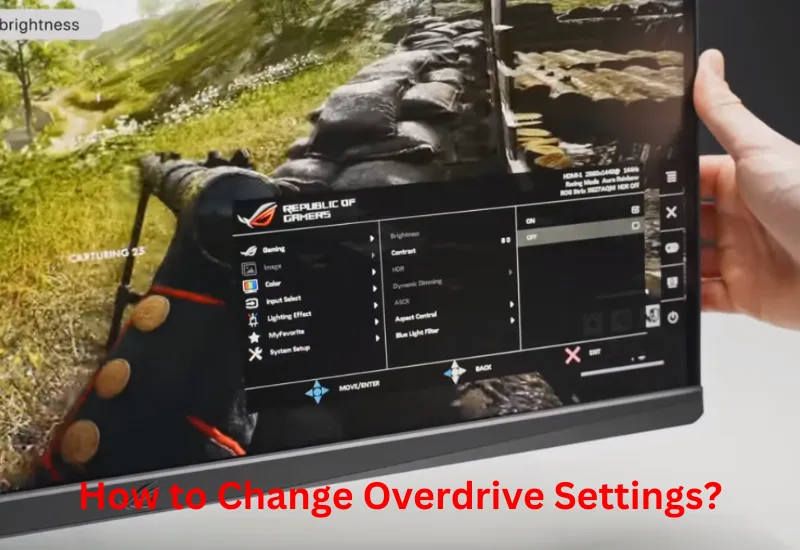
What does overdrive on a monitor do, and how? It is the most authentic and comprehensive question to ask, and I would love to make the roadmap easy for you. Overdrive is a tool that enables the monitor’s response time by making pixels move fast. Moreover, when it comes to how to change the settings, it is easy but a bit tricky with each model.
Like if we take the example of Asus, it allows you to change overdrive settings from 0 to 100 and adjust it anywhere it fits your needs. It uses the TraceFree option to get you this bar, and you also need to keep in mind that every monitor doesn’t ask for overdrive; it is a fast-paced game that may compel you to overthink overdrive. Anyhow, if you have any other model, you may find the settings in a changed manner.
Most monitors have slow, medium, fast, and faster options. Furthermore, some have low, medium, high, and highest. So, you can choose any limit that you feel is good on your monitor. In most cases, the users need to know when the monitor needs to overdrive.
Sometimes, the ghosting behind fast-moving objects is minimal but can expand and play havoc. So, to avoid such unfortunate incidents, it is better to set it on medium; it won’t go wrong and can do the job of repair if anything goes wrong with fast-moving objects behind the screen. I hope you know well now what is overdrive on a monitor and how to get it on board.
Avoid Using Too Much Overdrive
To deal with trailing, every user wants to grab a monitor full of colors, brightness options, and good overdrive options. It would help if you chose the suitable overdrive because the excess OD can cause inverse ghosting and lead the pixels to overshoot. Whether you need to get your visuals to support you or keep the colors alive with better options, you are good to use the overdrive facility, but as the monitor asks, not more than that.
Is Overdrive Good for Gaming?
Another most discussed question comes here; gamers always ask for it, and it is worth it. Nowadays, the monsters come with a built-in G-SYNC module that allows you to change the intensity of the overdrive in each situation. In comparison with the monitor’s refresh rate, you need to create a good equation between the refresh rate and the response time.
Not every, but very few, experts criticize using overdrive very often, and most consider it as one of the best tools to avoid screen blur, ghosting, and trailing. It helps you enjoy the visuals with a realistic view by making pixels move faster. So, whether you are a gamer, a movie lover, or a video editor, this article is for you only.
Do All Monitors Have Overdrive?
No, not all monitors have an overdrive option. So, getting it with the monitor is necessary, but else you won’t be able to make any changes when needed. Should you use overdrive on monitor? I hope you know the answer now. It takes a bit of technical know-how of a monitor and the objects behind the screen. Moreover, the fast pace games and the requirements to meet their criteria are the keys to getting a clear and ghosting-free display.
Should Overdrive be On or Off Monitor?
If you wonder about the application of overdrive on a monitor, and you need to know when to turn it on and when to turn it off, it has no hard and fast rules. However, it would help if you turned overdrive on when you play fast-paced games and found that the screen is creating ghosting and trailing images.
It might provide you with varying settings such as low, medium, fast, high, highest, or slow, medium, fast, and faster. And if you are using ASUS, it will provide you with a bar from 0 to 100. You can choose any limit that suits your monitor. However, I recommend selecting anything between medium and fast; it will not get you inverse ghosting outcomes.
Overdrive is super good for the monitor, but when you know how to use it and when. Using it excessively without needing it cannot be good in any case, and it can cause inverse ghosting and overshoot the pixels, which can disrupt the quality of the images. So, keeping it within limits, most often medium, is the best way to use overdrive for the ultimate benefits.
There is no rocket science with video overdrive on HP, and it goes almost the same as with other mediums. It is a tool that helps you avoid trailing images and ghosting for a better display. It increases the response time and creates a good balance between the refresh rate of response time for a better video experience irrespective of brand and model.
The overdrive can reduce the input lag super quickly. It lowers the time the image appears on the screen. A rapid refresh rate and a low response time cause troubles with images, and usually, you get this issue on board with fast-paced games. So, the overdrive is so helpful in lowering the input latency.
One question; what is overdrive on a monitor? It has multiple answers to make you develop a better understanding of this blessing. If you are a gamer, video editor, or enthusiast, you must know the significance of a lag-free screen. Overdrive is a process that gets you rid of trailing images and ghosting. It helps you avoid blurry screens with some changes in settings. However, it would help if you did not use it frequently and not on the prime level. Using it at the highest level can cause the overshooting of pixels and inverse ghosting.
Final Verdict





