When you wish to use a wireless connection, you pair a Bluetooth device with another device to configure it. You might want to avoid maintaining a connection but forget to disconnect a device. When Bluetooth connections have problems, you need to reconnect the two devices.
Don’t worry; the method is simple to resolve the issue. Let’s say you accidentally or unintentionally removed your Bluetooth device from your Bluetooth list and now want to unforget it. So, look at how to unforget a Bluetooth device.
What Happens If A Bluetooth Device Forgets?
Forgetting a device will remove it from your device’s saved Bluetooth list. But it won’t stop your device from discovering your Bluetooth device. Your device must be discoverable to reconnect. Turn on the pairing mode on your Bluetooth device to accomplish this.
After that, your device will appear on your list of other devices, like iOS users, or Available devices, like Android users.
How To Recover A Forgotten Bluetooth Device On iPhone?
The simplest way to get your iPhone to remember a device is by using this technique. You must reset your smartphone to recover the forgotten thing because there isn’t a straightforward button that you can press to make a gadget appear again. The process is simple; you can back up your data while reverting recently made settings.
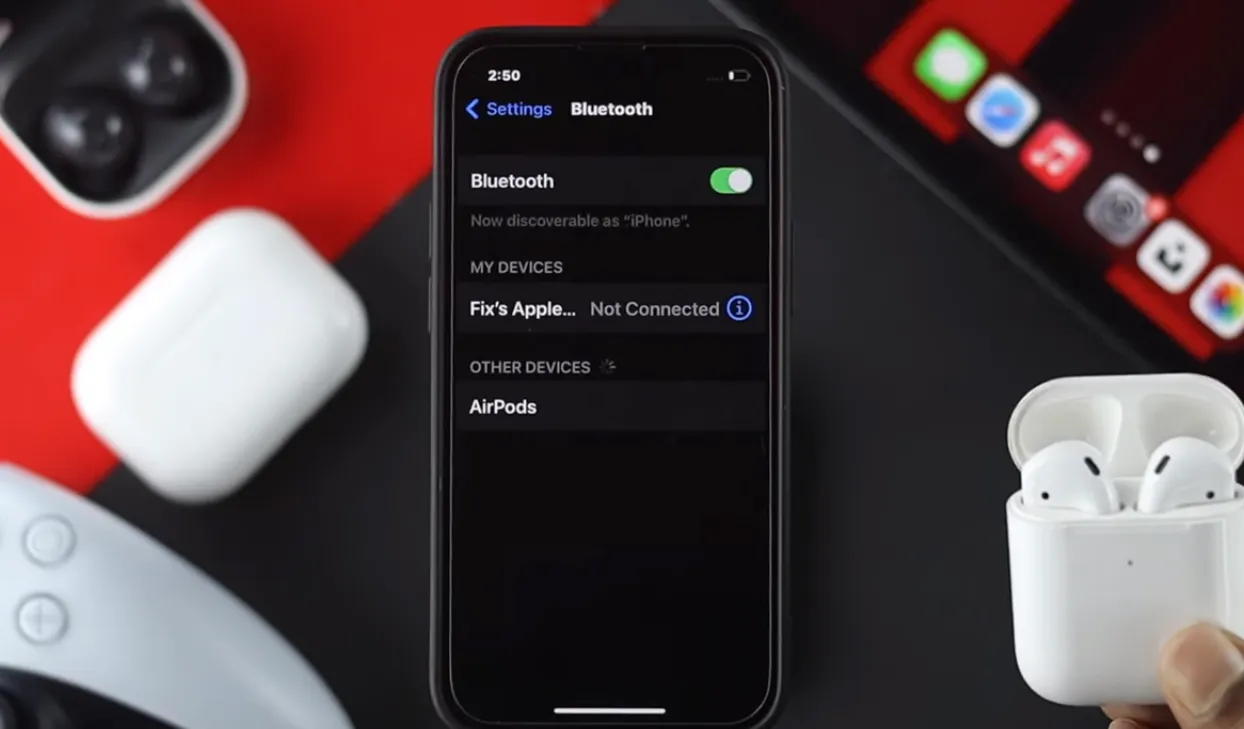
- To remove a device from your iPhone’s list of forgotten devices, navigate to Settings >> General.
- A reset option will appear.
- The options under the reset tab have reset all settings, contact settings, reset network settings.
- From the drop-down box, choose Reset network settings.
- The decision to reset all your network settings will give you confirmation. When you say yes, the reset will start.
- The reset procedure may take a while but will restore the Bluetooth and WiFi to their default settings. In this way, you can re-connect your Bluetooth device.
Related Article: How to Connect Bluetooth Headphones to Xbox One?
How To Unforget A Bluetooth Device On Android?
Here are the steps to unforget Bluetooth devices on Android:
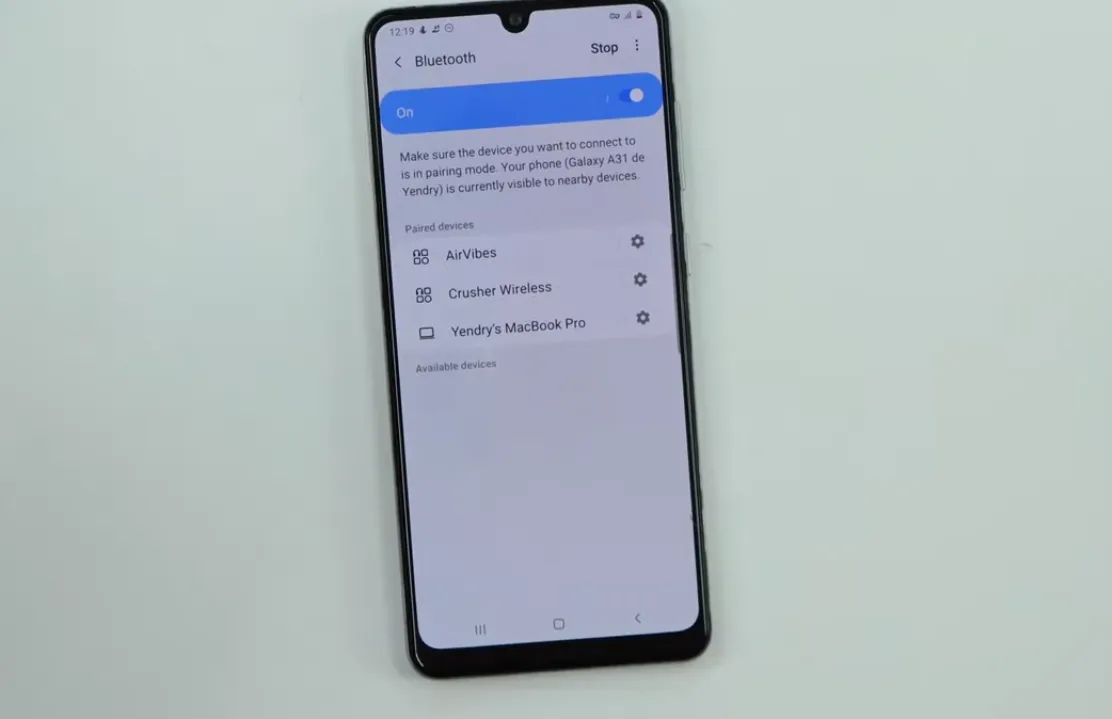
- Go to Settings on your Android device.
- Scroll down to System.
- Then click Reset Options.
- Select Reset WiFi, Mobile, and Bluetooth from the options menu.
- Verify your decision.
- To start the reset procedure, enter your device’s password when requested.
- Watch for a prompt notification when the process ends.
How To Unforget A Bluetooth Device Windows 10 & 11?
How to unforget a Bluetooth device on Chromebook? Simple software can occasionally prevent your device from connecting, which may be the issue’s root. You may prevent that from happening by turning on the device pairing, turning it off, and then turning it back on.
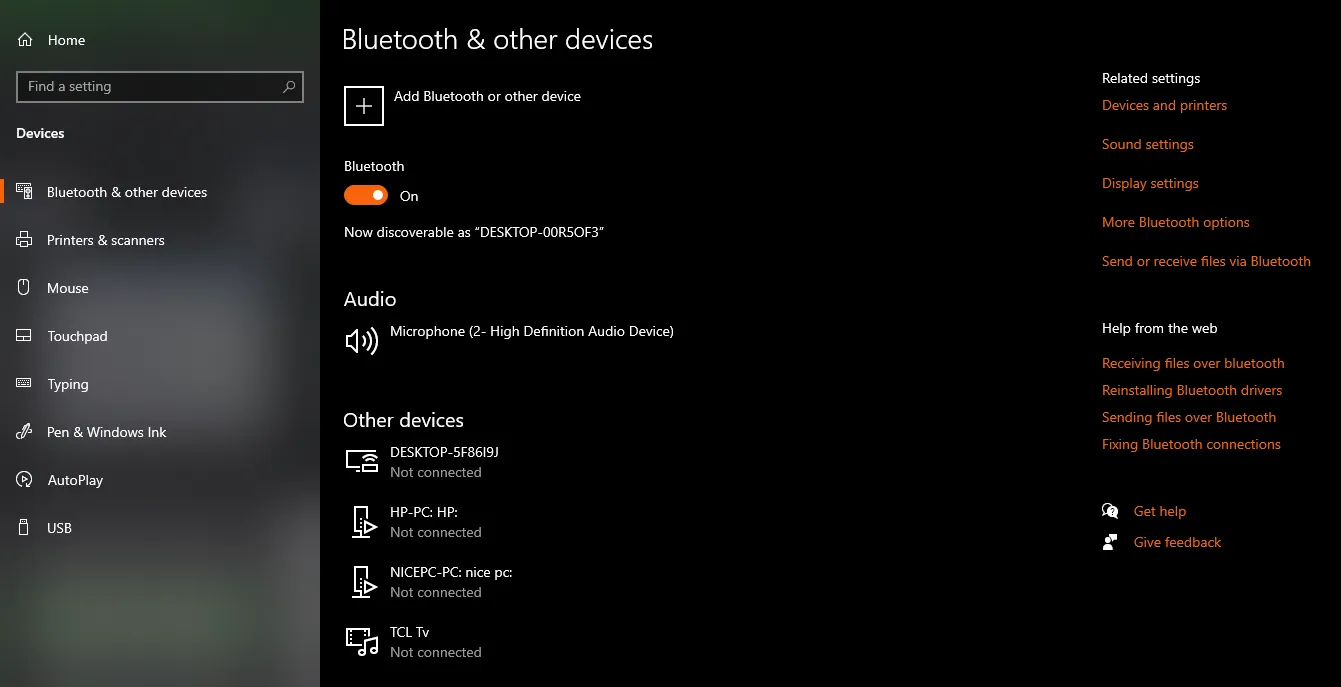
After performing this troubleshooting step, your device should connect without major issues. Most Bluetooth devices have a button or switch to pair with other Bluetooth devices.
Locate the on/off switch or button on your Bluetooth speaker, headphones, or earbuds. After shutting off the pairing, give it around 30 seconds before turning it back on.
How To Unforget A Bluetooth Device On MacBook?
Make sure you have a simple way to check when and whether the device pair as the first and most beneficial step in unforgetting gadgets. You can access your Bluetooth menu by going to ‘System Preferences’ and finding the ‘Bluetooth’ Menu.
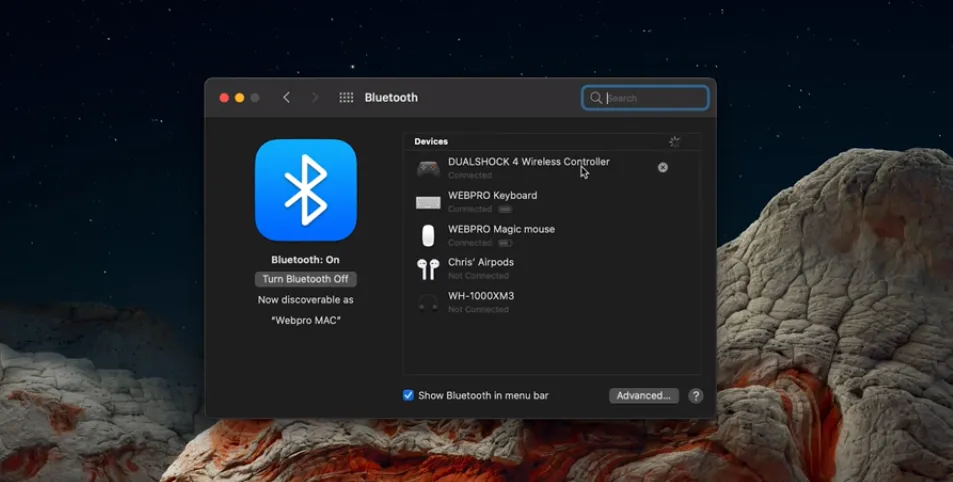
You may add a Bluetooth icon to your top menu bar if you haven’t previously. Simply check the box next to Show Bluetooth in Menu Bar while in System Preferences > Bluetooth. When Bluetooth turns off, a little greyed-out Bluetooth icon will appear next to the clock and battery status icons.
When Bluetooth turns on, the icon is black; when a device actively pairs, it is grey with three black dots running through it. Additionally, you may click on the icon to access the Bluetooth menu in System Preferences and more details about the linked and visible devices.
How Do I Rediscover A Forgotten Bluetooth Device?
Follow these steps to accomplish this:
- Type services.msc by pressing the Windows key + R. Select OK.
- To find the Bluetooth Support Service, look in the Services pane.
- Restart can access by selecting Bluetooth Support Service from the context menu.
- Once more, right-click it and choose Properties.
Put Automatic as the startup type.
Any slight software flaw on the phone can prevented Bluetooth from operating normally. Sometimes Malware attacks Bluetooth cache files because of Network settings problems. The devices are not situated close enough for Bluetooth to identify and connect them, or there are proximity problems.
If your iPhone has forgotten it, you can use the standard pairing procedure to add a Bluetooth device again. If you cannot reconnect, try turning Bluetooth on and off again, and make sure the device did not already link to a phone or computer.
Turn on Bluetooth to Settings > Start > Settings > Bluetooth & devices. Then choose the device, and you are good to go.





