Discord has done a tremendous job over the years, and it has been amusing gamers and professionals with quality audio, video, and text communications. However, sometimes an error of no route comes your way and doesn’t allow you to connect to any voice channel.
Through this article, I will devise several solutions to eliminate this error. After reading this article, you will be a pro who can efficiently deal with no-route errors. It is a great community to enjoy. You get the ultimate qualities free of cost, and the reliability of connecting with the voice channels is superb.
It helps you talk over voice and enjoy with your friends and family. However, when you cannot make the connection procedures smoothly, it irritates and severely causes anxiety. So, to avoid such issues, it is better to learn how to deal with them appropriately.
What Are Causes of Discord No Route Error
Identifying the reasons behind this error was challenging. However, after reviewing tons of users’ reports and reviews, I managed to arrange a sequence of reasons behind it. If you wonder, why does it show no route on Discord? The reasons are multiple; let’s get to know them briefly below.
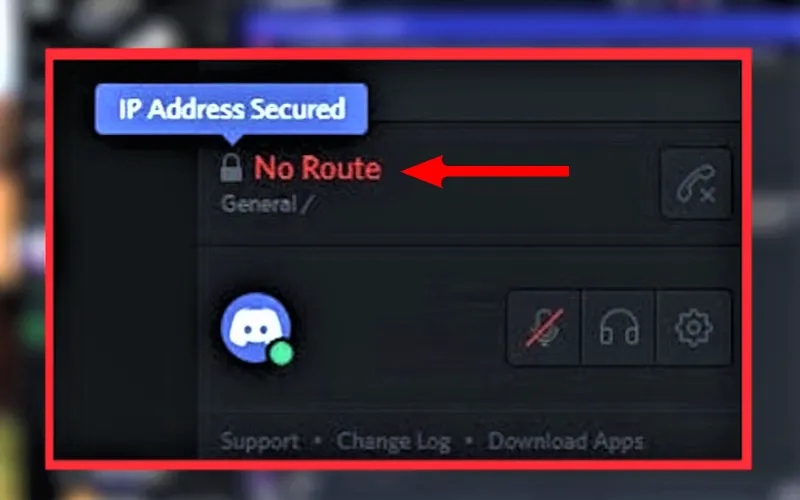
- The first and foremost reason is having a third-party program, such as antivirus, won’t allow Discord to work properly
- Sometimes, it is your network admin who doesn’t allow Discord to run, and until you make it enable or unblock it, you cannot run Discord
- The IP address has a considerable stake, and if someone changes the IP address during usage, you will not be welcome to enjoy Discord
- Sometimes, it is the current region of the Server that doesn’t allow you to use Discord
These are the four potential reasons that come your way while using Discord. If you have ever faced the error, you need to access the reasons behind it and then go for any solution out of the list I have given below.
Related Article: How to Make Discord Use Less CPU? Managing CPU Usage
6 Easy Ways to Fix Discord No Route
The reasons for Discord’s no-route error are apparent and well in your knowledge. And now, in this section, I’ll get comprehensive directions to overcome this issue without hiring an IT expert. I have made sure to cover all the aspects in the following six methods knowing the diverse nature of reasons.
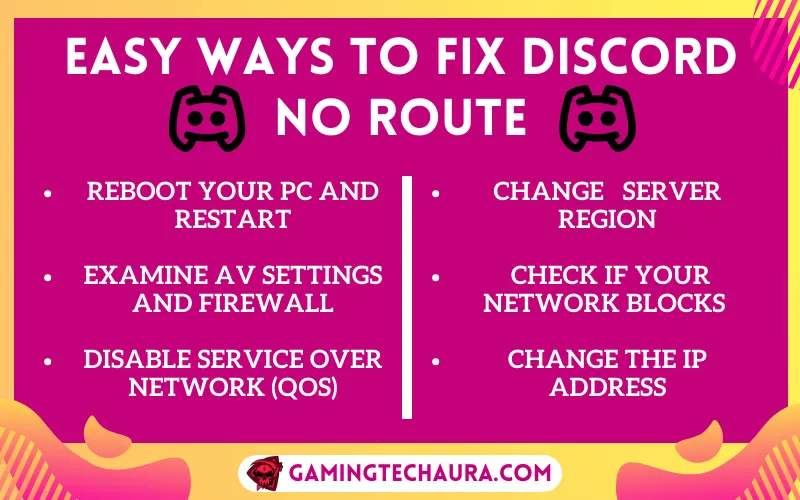
1) Reboot Your PC and Restart
Sometimes it is nothing but a little nap that helps you deal with hazards, and in the same way, a PC gets stuck in difficult situations. When the components do not respond while running Discord, it shows an error like no route rtc connecting Discord, it is better to make your PC sleep for a while.
A lot of experts recommend giving a chance for relief to your PC can resolve most issues. Turning your PC, router, modem, and other devices off once can help you dump the irritating error message dialogue box. After a short sleep, you need to get them off the sleep and run Discord to check if it is working smoothly or not.
2) Examine AV Settings and Firewall
The firewall is a significant player which allows internet packages to play inside your PC. However, if things go as planned, you may face issues with the Discord functionality. Most probably, you will get to see an error “No Route.” So, to avoid such a disturbing phase, you need to ensure that the firewall allows Discord to build connections. The following steps can quickly get you the Discord no route rtc connecting fix.
- Before you do anything, you need to ensure that Discord is not in a running state.
- Now, open the control panel.
- You need to find Windows defender firewall.
- And then press “Allow an app or feature through Windows Defender Firewall”
- Open the change settings.
- Now choose Discord, and you need to ensure both boxes are ticked and click on OK.
- Now run the Discord all over again.
It is how you can successfully eliminate the error and easily connect Discord to voice channels. If it doesn’t work, you can look for another solution that fits your needs.
3) Disable Service Over Network (QoS)
QoS stands for the quality of services, and it is a check over the internet packets to make them prioritize. Discord needs the highest quality, and most voice channels are aware of this fact and offer a fantastic quality of service to get users the best experience. Some apps need to be better at dealing with QoS and, subsequently, go out of order. So, to deal with such issues. You can follow the steps below to get a smooth and lag-free voice experience.
- You need to open Discord.
- Open the user settings.
- In the left panel, you need to find out the audio and video settings.
- Now find out the Enable Quality of Service High Packet Priority and make it disable.
- Now, you are good to use your voice channel all over again.
If this sequence goes well, you can attend another section. However, it is one of the finest solutions for how to fix discord no route errors.
4) Change Server Region
Another potential hack to help you undo this error is changing your current server region. Sometimes, it has nothing to do with other matters but some changes to the location of the voice server. You can do this within no time, and it requires no expertise.
On the other hand, if you feel something is missing while doing it yourself, you can ask the server’s admin to make changes on your behalf. However, you can follow the points below to do it yourself.
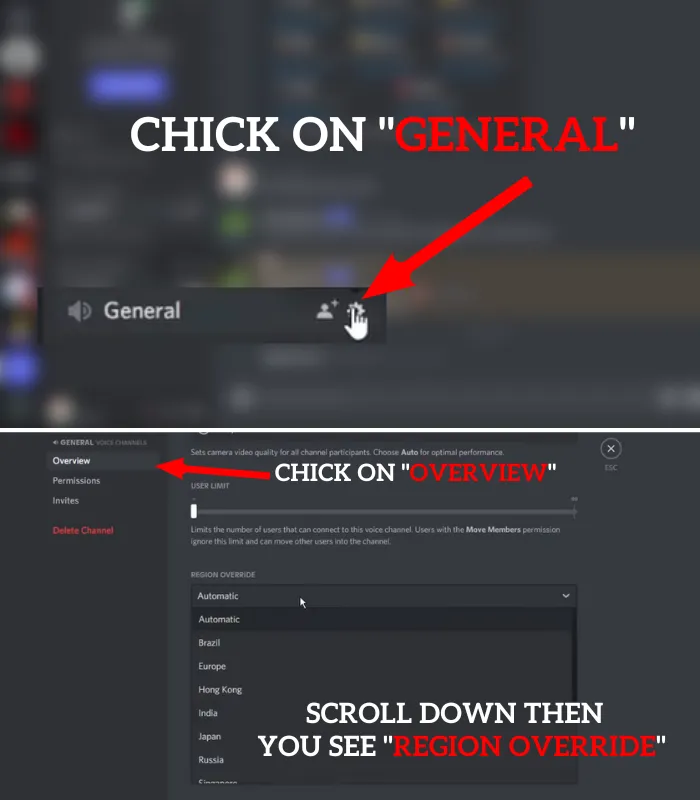
- You need to get access to Discord by login.
- Now choose the option Server and click on settings.
- Now on the left choose overview.
- Now select the name and region option and change it.
- You need to choose the area nearest to you.
- Then start your Discord.
- And now check if it is good to connect with voice channels.
It is how you can benefit from this hack. However, if something else is needed, don’t worry; you can find the best fit from the solutions given below.
5) Check If Your Network Blocks Discord
Another potential cause of the error is a blockage by your admin for using Discord. It can happen in schools, libraries, public parks, malls, etc. So, if you want to check the authenticity of the case, you can check if Discord is connected with voice channels. However, you can follow the steps below to know how to fix Discord no route.
- Get access to the control panel.
- Now find out the option Network and Sharing Center.
- Click on the network and sharing center, open its settings.
- Now you need to find the active networks having Internet.
- Now, you need to click on the hyperlink below.
- Now click on properties and search for the Internet Protocol Version 4 (TCP/Ipv4)
- Now go to the next screen by clicking on properties and add new DNS server addresses.
- After updating the addresses, now you need to click on ok and restart your pc.
Hopefully, the issue will not be there to make you upset. However, if anything didn’t go as planned, you can try something else out of the below fixes.
6) Change the IP Address
One of the most valuable solutions and most users like to practice this one because of its easy application and reliable results. Sometimes there is nothing to change with you to avoid Discord’s no route error but to change the current IP address. It is a way that helps your computer in building a connection with a network, and every PC gets it.
It doesn’t need expertise, and you need to be focused on the protocols of the existing IP Address. Follow the steps below to fix the Discord no route error.
- You need to press Ctrl+R together.
- Now open the command prompt from the start button or by typing cmd.
- In the command line, you need to type the ipconfig /release.
- It will show you the current IP address.
- Now you can change the existing one with the new one.
Once you have added the new IP address, you need to press the enter button and get out of this window. It is all done, and there is nothing more to do. You can benefit from this solution on all Windows operating systems. So, these are the most accessible and valuable solutions to avoid this error, and you can pick any one that fits your PC needs to eliminate the error.
How to Fix No Route Discord Windows 10?
There is no different rocket science to get Discord back on track on Windows 10, which is very similar to the solutions I added above. However, you must ensure that your admin hasn’t blocked Discord on your network first, and then you need to contact your ISP. You will get help in knowing whether ISP blocks Discord or not.
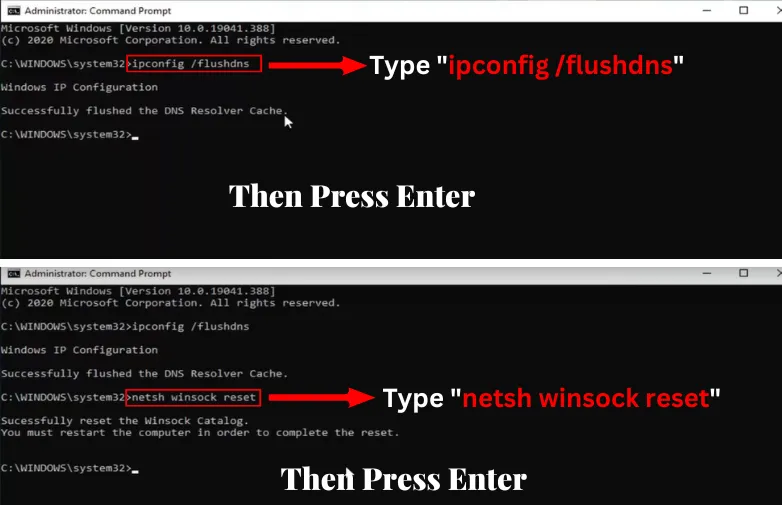
If not, you need to choose a VPN connection that aids UDP; it will help you connect to the Discord and voice channels. So, it is how to fix Discord no route on Windows 10, and you can even follow the steps for other windows operating systems.
While wrapping up this article, I feel so relaxed about putting my learnings in front of the masses. I had gone through the agony of anxiety caused by sudden errors like Discord No Route. You should know how to fix the Discord no route by following different ways. Sometimes it is about changing some settings, IP address, server network region, getting VPN off, etc. And if you need help with these small touches, you can go for a detailed process. You can opt out of the six champs above.
Wrap Up
It would help if you approached switch configuration mode and now use the IP routing command. It is how you can enable IP routing. If you use windows and want to set up static routing tables, you can use IP routing. It also helps you carry the data across a whole network of multiple PCs.
If you see the router and router protocols, you will know it holds many descriptions for multiple networks. It gives an excellent global view with the facilitation of peering treaties. You can replace BGP sessions with peers with the help of a route on the server.





