RGB is essential for most PC builders, and some RGB setups appear incredible. If you can afford it, you can have RGB on your chair, mouse, computer, table, and anything else you own. Can the RGB color be changed?
Indeed, it is simple to do so because RGB fans have LED lights that can change colors. Additionally, you can alter the hue of any RGB hardware. Your keyboard, mouse, motherboard, and fan can all be lit in your preferred shade. This article explains how to change RGB fan color.
How To Change RGB Fan Color Without Remote?
Your RGB color options can configure with the aid of Thermaltake RGB software. The RGB color scheme and speed can both change by users. The software has a feature that allows you to click on a color to switch it on and off or set it as desired. You can customize it to your preferences after selecting your preferred color choice. Additionally, users can adjust how the LED lights turn on and off.

How To Change RGB Fan Color in BIOS?
The RGB fans on your computer can adjust in the BIOS to show your preferred color. Here are the steps:
- During bootup, hit F2 or DEL to access the BIOS menu.
- Go to the Performance or Advanced option.
- Seek out RGB Fan Control, LED Control, or something comparable.
- To choose a different hue for your RGB fan, use the arrow keys.
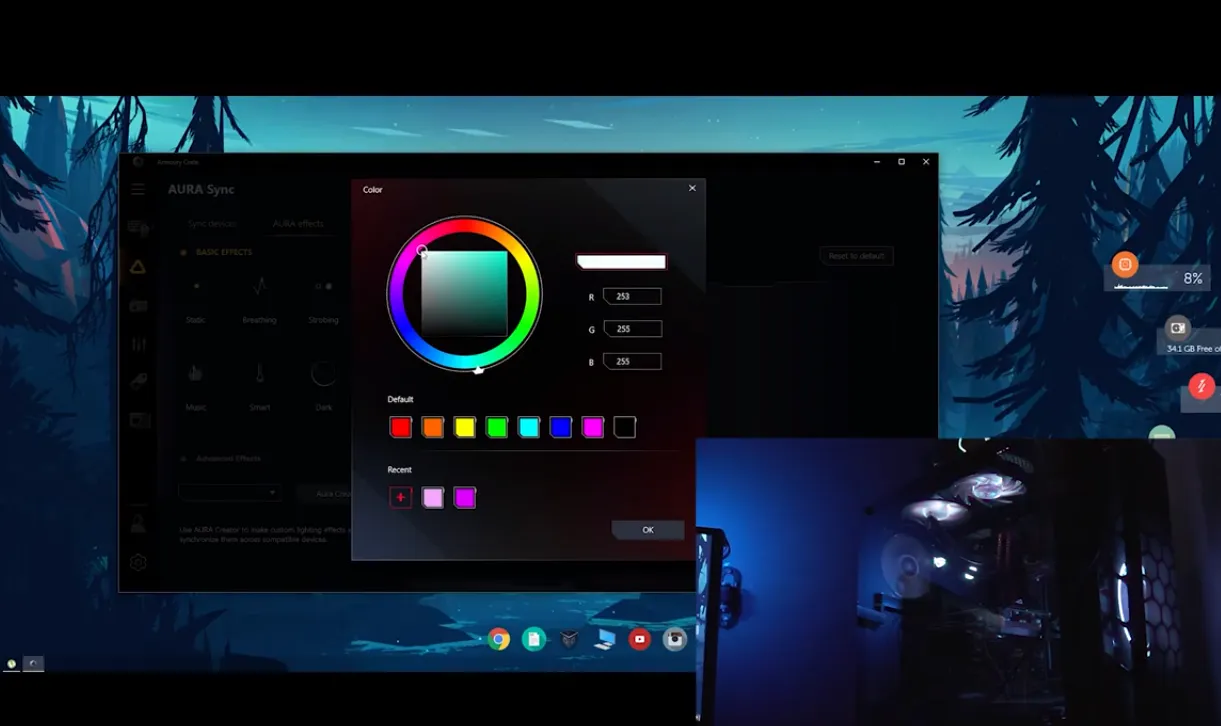
Try different options on some motherboards to control RGB lighting until you discover the best one.
How To Change RGB Fan Color Asus Motherboard?
You can synchronize the RGB fan lights with Asus Aura Sync. There is more to it. Asus Aura Sync lets you control the RGB colors without turning off the computer. You can choose between light synchronization and other color options for professional gaming.
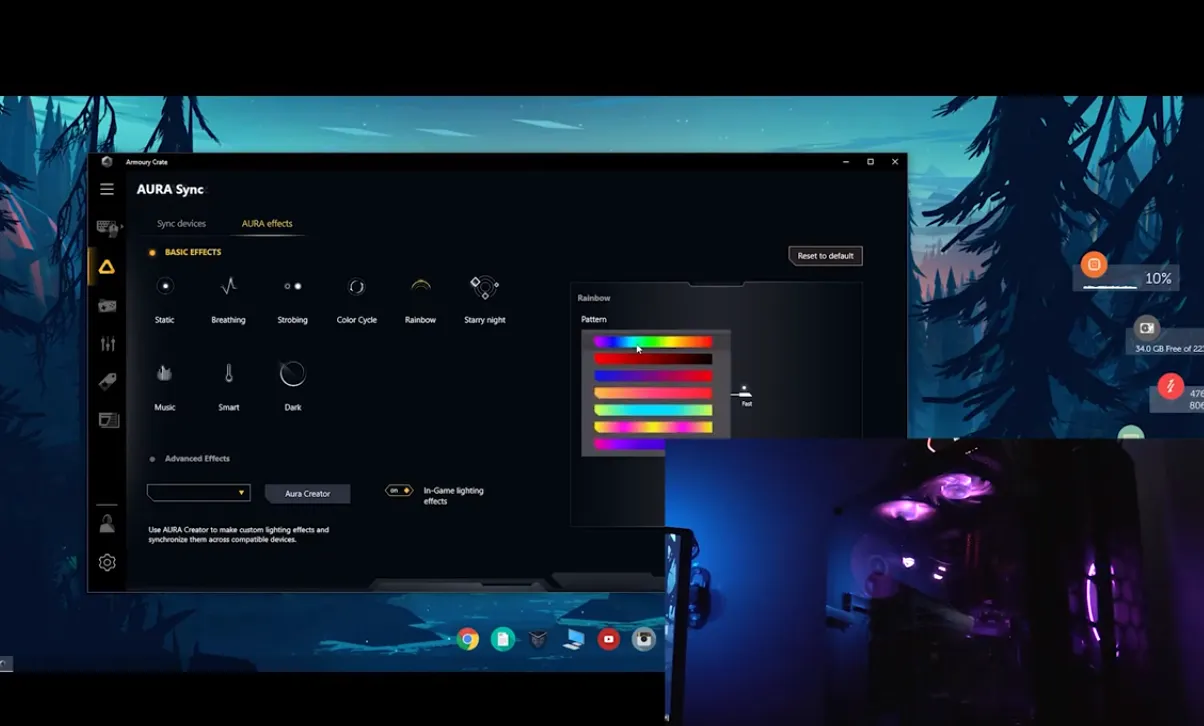
By navigating the choices provided on the left-hand side of the software, you can change the modes, color type, and effects. But with its aid, you can also quickly alter the hue, speed, saturation, brightness, and other necessary specifications that will enable you to set up a cool Computer configuration unlike any other.
How To Change RGB Fan Color MSI Motherboard?
One of the top gaming companies in the world, MSI provides tech enthusiasts with a wide range of exciting updates and gaming-related goods. However, it also offers the finest option if you’re wondering how to switch out RGB fan lights.
Related Article: How to Get into BIOS on MSI Motherboard? Setup & Settings
Thanks to MSI Mystic light software, adjustments can make right away. Following the correct linking of the connections will assist you in controlling the settings. You could alter the RGB hue or saturation, for instance.
You can choose precisely how your fan colors should be using the software’s color wheel and saturation slider. Additionally, while saving the prior setting, you can edit it or create a new one. MSI Mystic light enables you to save your preferences to change the mode as you please.
How To Change RGB Fan Color Cooler Master?
A satisfying and enjoyable method to personalize your computer setup is to change the color of your Cooler Master CPU fan. You can do a few things to alter the color of your Cooler Master fan without using a controller.
To begin with, see if your lover has RGB illumination integrated. If it does, you can adjust the light’s hue using the RGB controls on your motherboard.
You’ll need to buy an RGB LED strip and connect it to the fan if your fan still needs to get RGB lighting built in. Once you’ve done that, you can alter the LED strip’s light’s hue using the RGB controls on your motherboard.
How To Change RGB Fan Controller Software?
Another straightforward and well-liked program that allows you to manage the RGB-led fan colors is Gamdias RGB Remote Control. However, if you use a motherboard without RGB configurations, this software might not produce any outcomes. It gives you the freedom to switch on and off the LED lights. This software also enables you to change the speed of the lights. It provides the RGB-led Breathing Pulse mode and the RGB-led Color Cycle mode side by side. Additionally, you can always reset it to the original setting.
Using a typical 4-pin fan header, you can attach the hub or controller to your motherboard. It will enable you to use the motherboard’s BIOS or a software tool supplied by the hub or controller’s manufacturer to control the RGB lighting on your fans.
A 4-pin motherboard connector can connect to a 3-pin case fan. In this setup, the fourth pin is merely left empty. Most of the time, it will operate uncontrolled at a set speed.
Although typically more expensive, ARGB is significantly more impressive and flexible than an RGB strip. However, in addition to all the additional powers of individual LED control, an ARGB strip can duplicate anything an RGB strip can.





