You will eventually need to use the keyboard on the Steam Deck, whatever it is. But don’t worry if you don’t want to connect an external keyboard; Valve has integrated a keyboard into the operating system of the Steam Deck.
The fact that Valve doesn’t explain how to use the virtual keyboard features in desktop mode is a significant issue with the keyboard. You might take weeks to figure out the shortcut for the virtual keyboard, barring the rare occasion that you open a game that prompts you. Let’s explore how to bring up keyboard on steam deck.
What To Do If Steam Deck Desktop Mode Keyboard Not Working?
You can toggle between desktop and game mode on this device to resolve the Steam Deck keyboard not appearing issues. It’s the approach that works best. The power menu will appear if you push and hold the power button. Select the Switch to Desktop Mode option and then press it.

How To Open Keyboard On Steam Deck?
If you don’t know steam deck how to bring up keyboard in desktop mode? Press and hold the Steam button, then X if the Steam deck keyboard not appearing. You’ll find the Steam button on the left side of the handheld, behind the left trackpad and analog stick. On the device’s far right side, there is an X button.
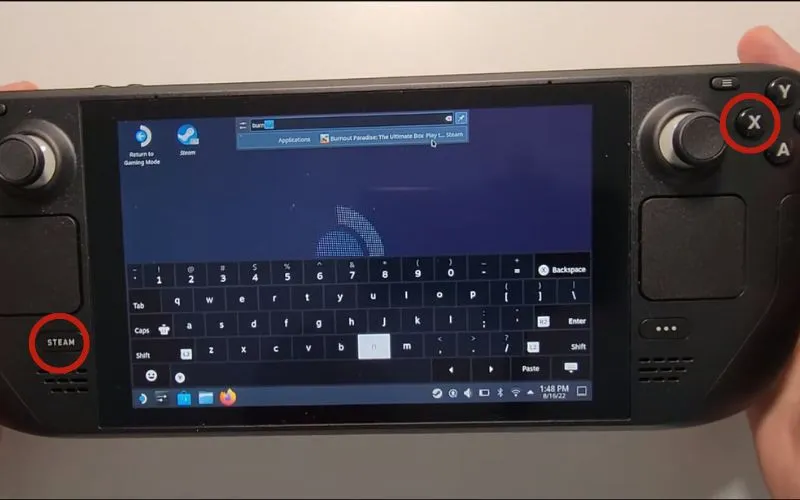
No matter how often you carry out the activity on the Steam Deck’s Home page, the keyboard will not appear. However, it could be that when you click on the search bar at the top of the page, the keyboard appears.
Related Article: How To Change Razer Keyboard Color? Complete Guide
What Are the Steam Deck Keyboard Controls?
There are several secret bonus features on the Steam Deck. It has various shortcuts that make playing games and navigating menus much easier. I have highlighted the Steam Deck shortcuts you need to be familiar with and a complete list of shortcuts. Let’s see the stream deck keyboard shortcuts:
- Steam button + X uses to open the keyword.
- Steam button + B (hold) to forcibly cole the game.
- Use the Steam button + Rb to take the screenshot.
- Use the Steam button + Left Joystick Up/Down to adjust the brightness to low and high.
- Use the Steam button + L1 (hold) to enable the magnifier.
How To Bring Up Keyboard On Steam Deck Windows?
If you don’t know to do steam deck how to bring up the keyboard in desktop mode? Pressing the Steam and X buttons simultaneously on Steam Deck will activate the keyboard. Below the left trackpad is where you’ll find the Steam button.
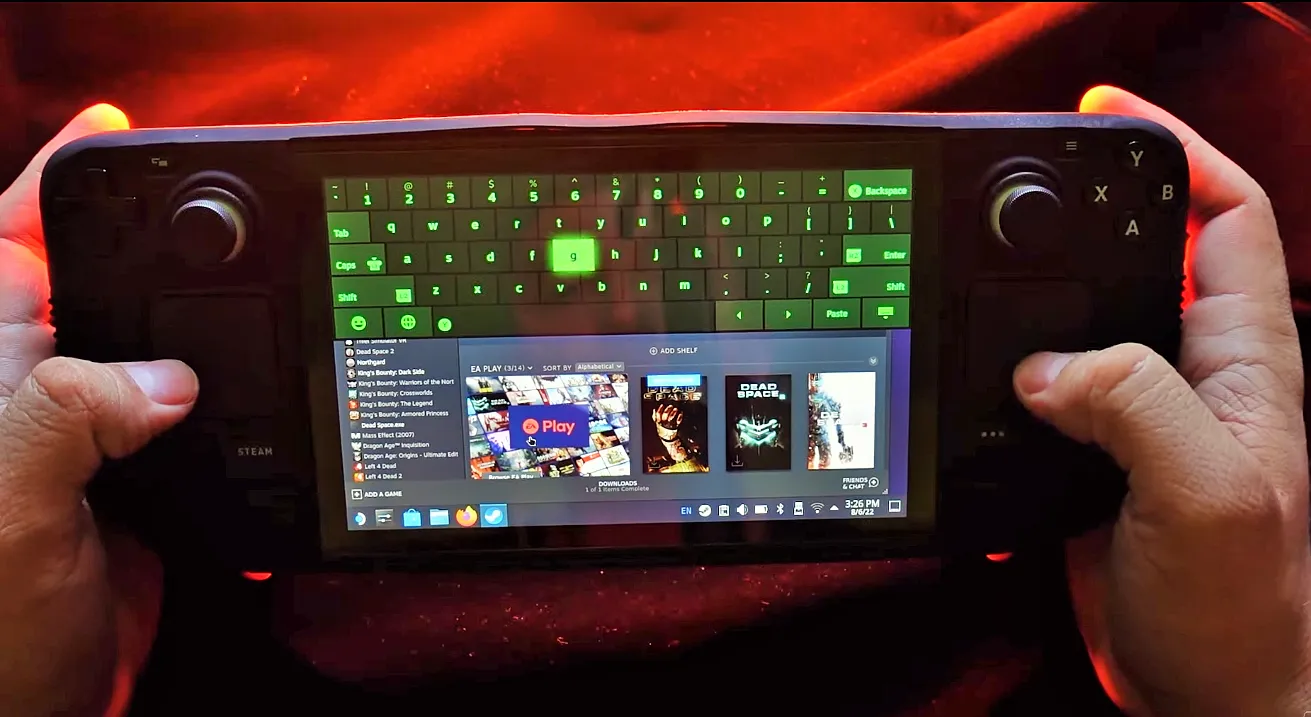
The word STEAM writes on it. You’ll find the X button on the right side of the Steam Deck next to the right analog stick. To open the Steam Deck keyboard, press both buttons simultaneously.
You must click the keyboard icon with the down arrow on the right side of the keyboard to raise the keyboard once more. Remember that the keyboard will immediately display when you pick a search box or other interface that demands entry in the Gaming mode Steam interface.
However, you must use the keyboard shortcut to bring up the keyboard on Steam Deck elsewhere and in Desktop mode. On the Steam deck, several additional shortcuts employ the Steam button to make scrolling through text forms much easier. Here are some of them:
- Down: Tab (to the next form or paragraph) with the Steam button and the D-Pad.
- Escape, which closes the keyboard if it’s open: Steam button + D-Pad Left
Right D-Pad + Steam button: Enter key (accepts current selection or pastes from current clipboard).
You may easily personalize and alter the keyboard motif on Steam Deck by accessing the Steam menu. It chooses Settings and navigates to the Keyboard option on the left menu. There will be a list of available keyboard themes here and a choice of others or a link to the Points Shop to purchase more.
You must download the KGE App from the Google Play Store or the Apple App Store if you have an Android or iPhone. Once that finished, you must pair your phone with the Steam Deck. You only need to do that to enable these fantastic smartphone functions on your Steam Deck.





