I love playing video games, and due to this, my PC’s overheat. For this, I have been using many free and paid CPU monitoring tools and softwares for years. Here, in this article, I’m telling you the best CPU monitoring software to download or network that is helping me to monitor the temperature and protects me from any loss.
You can also face this situation during the gaming or working on your computer or laptop on windows operating system. If you feel like your CPU is burning with heavy software or application load, you have to focus on understanding the procedure of monitoring CPU temperature.
So, here for your ease, I’m giving you some tips to monitor processor and other component’s temperatures. Here, I am providing some researched software’s information and compiled the list to help in finding the Best CPU Temp Monitor tools with relatively easy steps.
7 Best Tools to Check CPU Temperature
- HWMonitor
- Speccy
- Core Temp
- Open Hardware Monitor
- Speed Fan
- AIDA64 Extreme
- Real Temp
How Can I Monitor CPU Temperature? 7 Best Software
1) HWMonitor
HWMonitor is a versatile CPU monitoring software that works well on both 32-bit and 64-bit operating systems. If you know more about the best CPU for your PC, for this, I’ve already mentioned some of the good CPUs in my recent article best am3 CPU. Read this and find the perfect for your PC.
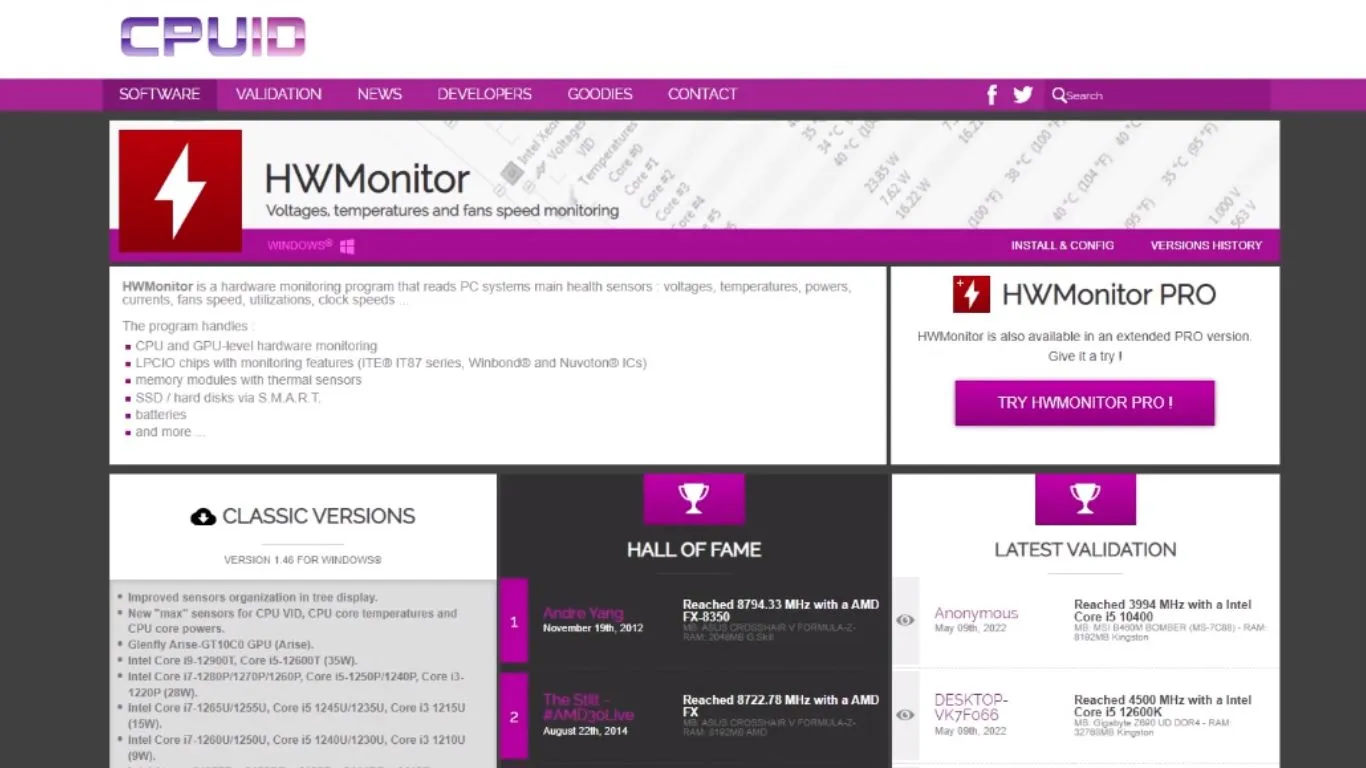
This is the most accurate CPU monitoring tool. It reads the various health sensors inside your system that help you view the temperatures of the processing unit, hard drive, motherboard, and other vital components of system. Not only this, but you can also monitor voltage, fan speed, and important information about your system.
HWMonitor is available in two versions, one is installable, and the other is non-installable version. Both versions monitor the CPU temperature in Celsius. Only the difference is, the installable version adds the HW Monitor at the start menu. Non-installable one comes with a zip folder to allow you run the program directly.
Furthermore, the HWMonitor can handle the most standard sensor chips, such as the ITE IT-87 series. Additionally, it has a firewall that can detect non-declared port access.
So, this is how HWMonitor helps you monitor the CPU temperature and manages other components’ temperature. This software is free yet provides you the best tool for monitoring CPU temperature.
2) Speccy
Speccy is another CPU monitoring tool that works well on all versions of windows. This software monitors CPU temperature and displays heat detailed system information related to CPU, RAM, operating system, motherboard, and other hardware components.
Motherboards also play a vital role in your PC performance. If you want to know more about motherboards, you can read another article about the best DDR3 motherboards to learn more about them and enhance your PC’s performance.
Speccy is a lightweight advanced system monitoring tool that also displays a quick summary of the hardware installed in your computer like memory type, memory size, etc. Moreover, you don’t need to worry about updating it as this software updates automatically. It also displays the real-time temperature of the CPU to help you to maintain it properly.
In short, speccy is the Best CPU Temp Monitor software as it lets you save your results as a snapshot, text file for easy sharing. It has all the qualities to screen disk metrics that you need to monitor the CPU temperature.
If you want to sell your PC or know what’s inside your system, speccy gives you a detailed report from hardware to the current temperature of your CPU and other components. It also works well on all versions, including Windows 7, 8, 8.1 and 10. And it can also perform well in 32-bit and 64-bit operating systems. So, use this CPU temperature monitoring tool to track your CPU and other thermal components safe from damage.
3) Core Temp
If you are concerned about your PC’s CPU temperature, try Core Temp. This CPU temperature monitoring tool displays all important details about your system’s current working and central unit temperature. The best thing about this monitoring tool is that it can display each core of every processor in your system.
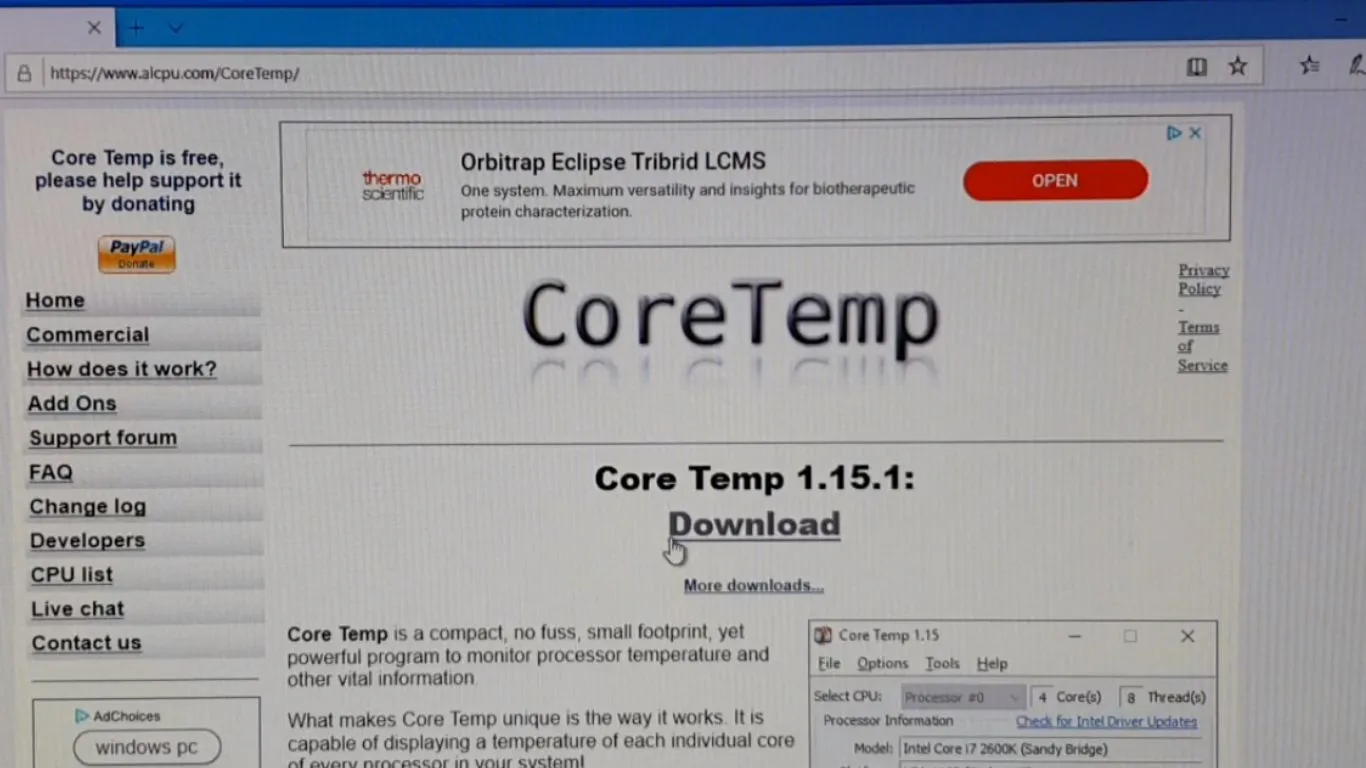
You can see temperature fluctuation in real-time from each core of every processor. This is the best monitoring tool that has the power to support all CPUs. If you are concerned about the fastest CPU for your PC, read another article about the best LGA 1150 CPU. I’ve mentioned some of the latest CPUs in the market.
Core Temp is a user-friendly CPU temperature monitoring tool with no complicated hardware or software techniques. Furthermore, it can also work well in the background without slowing down your system’s performance. Another best thing about this monitoring tool is its history panel that helps you view the previous record to check the CPU temperature when it goes too high.
Moreover, it also displays the power consumption by each core of every processor. It can support all Windows versions that includes Windows 7,8,10. For Windows 10 users, it provides a platform that allows plugin options for developers to add new features. It can also help you monitor the live capabilities of RAM, GPU, and variety of components, so your PC remains safe from any damage.
4) Open Hardware Monitor
This CPU temperature monitoring tool is quite similar to HWMonitor. It is open-source software that monitors fan speed, clock speed, and other component’s temperature. It supports many hardware observing chips that are on the motherboard.
Whether you are using a high-end motherboard used for music production or playing heavy video games, for top motherboards info, go to another article motherboards for music production. Know more about the motherboard’s technical specifications.
Open Hardware Monitor can work well on both 32-bit and 64-bit operating systems and supports all versions of Windows from 7 to 10. Furthermore, the latest version of this CPU monitoring tool comes with new features and bug fixes. It also helps you keep an eye on other components like RAM, GPU, mainboard, etc. This monitoring tool is easy to install and easy to use without any extra effort.
Moreover, you can easily view the values from the taskbar or system tray, as it gives you an option to customize on the desktop according to yourself. It is an excellent alternative to HWMonitor; try this Best CPU Temp Monitor tool for those who find HWinfo task complicated. Like Solarwinds, it also offers many other tools like monitoring GPU temperature, RAM speeds, servers’ thermometer, airflow manager etc.
5) Speed Fan
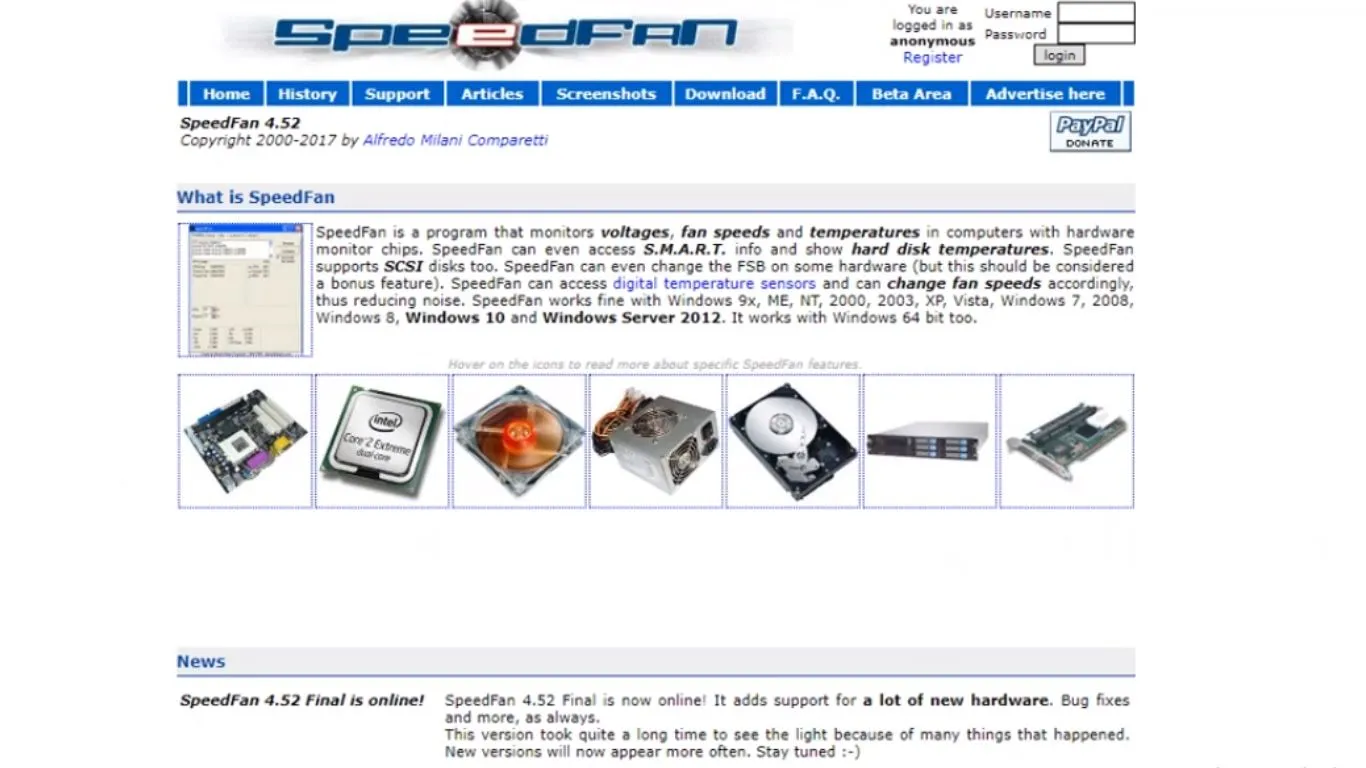
Speed Fan also allows users to reduce the noise until you no longer hear that weird noise and control fan speed by giving you some advanced features. You can set fan speed according to your processor’s current temperature.
Speed Fan performs well on every Windows version. It also has an additional feature to change FSB (front side Bus) on some hardware components. So, to keep an eye on your CPU temperature and voltage, use the Speed Fan CPU monitoring tool and enhance your gaming experience. These are restricted to use for Linux and android because it is risky.
6) AIDA64 Extreme
The AIDA64 extreme is a complete popular bundle and is best in diagnostic CPU utilization and existing component loads activity step by step. It can support up to 250 sensors to monitor temperature, voltage, fan speed, and power.
Furthermore, it has a hardware detecting engine that provides detailed information and diagnostic support to prevent hardware issues. These xml based infrastructure networks and monitors sensors runs to gather accurate every minute’s temperature, fan speed, and voltage readings.
An extraordinary feature of this CPU monitoring tool is that it helps you measure each hardware tool’s performance, restart reporting and then the whole system ventilation charts.
Moreover, it works well on all Windows versions, including Windows 10 too. And also perform well on both 32-bit and 64-bit operating systems. It can work well on every motherboard and processor type. To find the best recommendations on motherboards, read my article on motherboard for AMD fx 6300; here is a brief guide for you on the best-suited motherboard for your PC.
The best thing about this CPU mentoring tool is that it can notice a slight change in the temperature, voltage, etc. It also provides detailed information about the app being used and provides diagnostic BIOS support and functions for overclocking.
Moreover, it has a panel that can support different graphs and custom images linked with sensor data. It also displays data on devices like LCD. It also shows detailed information for hot speedfan management and give customizable frequency alert in running applications.
7) Real Temp
Real Temp is another CPU temperature monitoring tool that is best designed for all Intel processors. To find information about the best Intel processors, check best CPU for RTX 3070. Here; you’ll find the best startup guide on the latest processors.
Like Core Temp, this CPU monitoring tool also monitors each core of every processor. With its easily understandable design, you can quickly monitor load based degrees of your Intel CPU temperature (best for Intel core Processors).
Another unique feature of Real Temp is that it can check how far away your CPU is from reaching the maximum level before it displays any warning message. It provides speedy, accurate results as compared to others.
It displays the minimum and maximum temperature stress of your computers and allows you to compare different scenarios. You can checks your PC’s DTS sensors if any problem occurs in your computer or laptop’s performance.
Real Temp also enables you to adjust the temperature for each core of every processor according to CPU needs. It is smart service choice in comparison to other CPU temperature checking software. Because it simply displays the CPU and GPU temperature effortlessly.
Engineer link on all remote versions, including Windows 10 and both 32-bit and 64-bit operating systems individual. It is ideal with voltages toolset and ensure cooler pros on Intel processors. Another dashboard functionality of this temperature checking tool is that just run it again and modify its registry statuses through interface.

Tips To Check Your CPU Health
- To keep your system’s CPU healthy and free from being overheated, make routine to clean your PCs frequently, including its fan range and the room where your built system is placed.
- No dust particles come inside the CPU that will raise the temperature.
- Also, keep your PC up-to-date and install the latest trial driver versions from a trusted website server.
- Always keep an antivirus malware programs on your device to remain virus-free. These viruses are the main reasons to raise the CPU temperature.
- So, try to add more cooling fans if possible as it will help you keep CPU’s Fahrenheit temperature low.
- Always install a safe CPU monitoring tool from a trusted brand to easily monitor your board temperature and other components’ overheating.
After doing a lot of usage research, I’ve concluded the solution that excessive CPU temperature can make your CPU’s normal working slow and deadly for your CPU and other components. It may be because of heavy video games, dust particles, or viruses. Whatever be the reason for CPU’s high temperature icon skins on screens.
Final Words
Keep a digital CPU booster and monitoring tool based on mentioned above factors and improve your central processing unit performance and lifespan by keeping an eye on each system elements and increasing reliability. Suppose you are a video game player, a graphic designer, or using video editing tools and need to check CPU temp. In that case, I recommend you install a software of CPU temperature monitoring tool (any of above mentioned)with easier simple and straightforward proper settings & method on your PC and keep yourself and your PC safe from multiple overheating inconvenience.





